I’m not going to waffle on about how great Canva is etc… you all know that right?! I’m just gonna dive straight in and show you a few quick ways of grouping elements together. The video is below followed by the written step-by-step tutorial – I hope you find them useful :)
How to select elements
To select the elements you want to group together, you can either click and drag your mouse over the group of elements, which works well if the elements are in a column, row, or are all near one another…
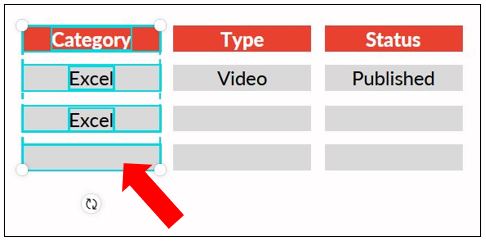
However, if the elements are positioned in different areas from each other or are separated by other elements that you don’t want to include in the selection, then it’s best to click on each element whilst holding down the Shift key. The elements selected will have a solid blue line around them…
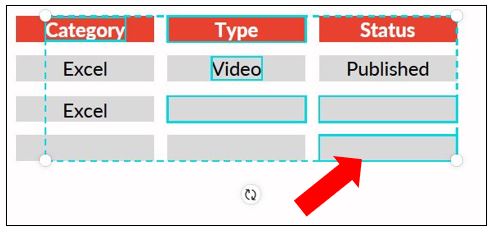
If you just want to quickly resize them, or move the selection to a different part of the design then you can do this now, while they are all selected – as they are currently temporarily grouped together. To deselect the elements just click anywhere outside of the group.
If you want to actually group them together then use one of the following quick methods…
1. Keyboard shortcut
Once everything is selected, use the keyboard shortcut:
Ctrl+g to group; or
Ctrl+shift+g to ungroup
2. Canva menu
Another way of grouping & ungrouping elements is to use the option within Canva. Once the elements are selected that you want to group together, the option to Group will appear in the top right of the screen…
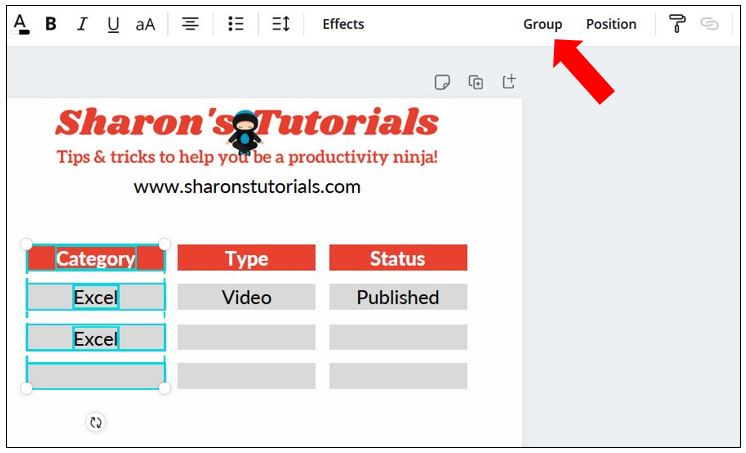
Once grouped, this option will change to Ungroup…
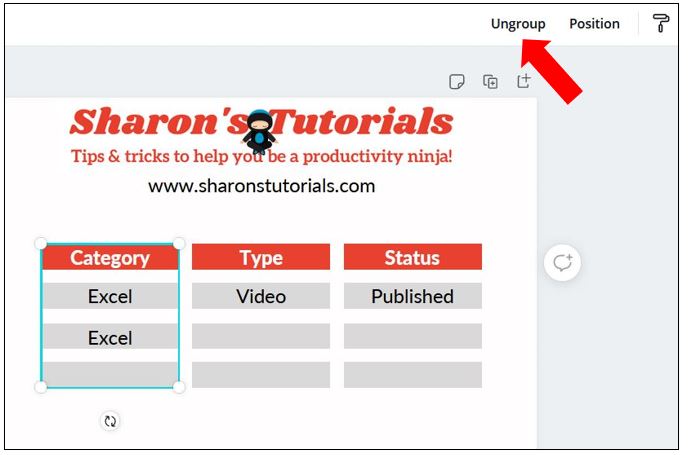
So there you have quick ways of selecting and/or grouping elements together in Canva. I hope you found it useful :)
