When I type out an email in Gmail I tend to keep it down in the bottom right corner where the default position is, however some people automatically click on the double-ended arrow to open it in full screen. If this is you, read on to find out how to make that your default setting so you don’t have to keep clicking on that arrow. If you want to watch the video tutorial, check it out at the end of this post. Happy learning :)
Click Compose to start your email, then click on the 3 dots (more options) in the bottom right hand corner and select Default to full screen…
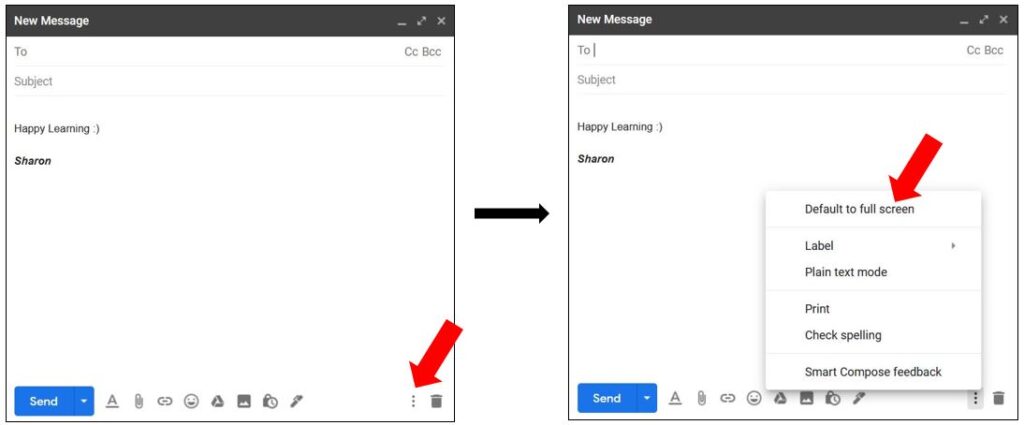
Type out the email as normal. Note: it won’t go to full screen mode in this email, but the next time you go to start a new email, it will automatically go to full screen…
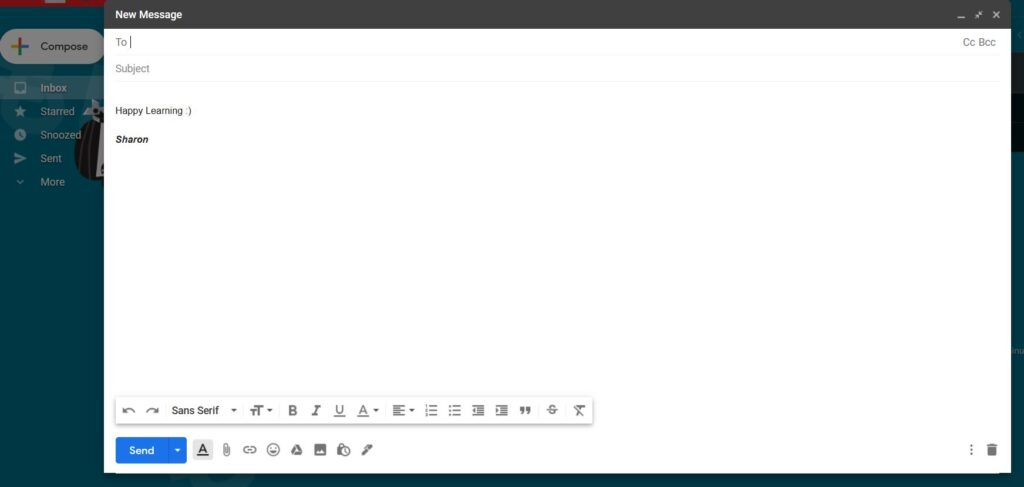
To change it back again, click the 3 dots as before and untick the Default to full screen option. The next time you start an email the default position will be back in the bottom right corner.
Simples! I hope you found it helpful :)
