Sometimes you have a document in Word and there’s a blank page at the end that is just “there” and you don’t know how to get rid of it… this tutorial shows you how! If you prefer to watch the video, check it out at the end of this post. Happy learning :)
Remove extra paragraphs
If the very last page of your document is blank and you don’t know why it’s there, the chances are there are probably extra paragraphs or page breaks that you didn’t know you had. To view these you need to show the formatting symbols in your document. Go to the Home tab on the ribbon and click on the Paragraph mark icon in the Formatting section, or press the keyboard shortcut Ctrl+Shift+8…
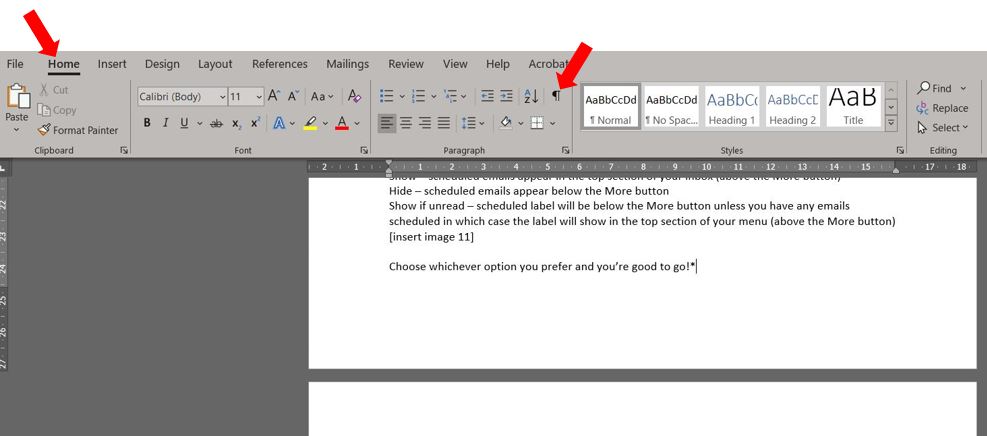
You’ll see in my example below there is a Page Break at the end of the page along with marks showing the end of paragraphs on the blank page…
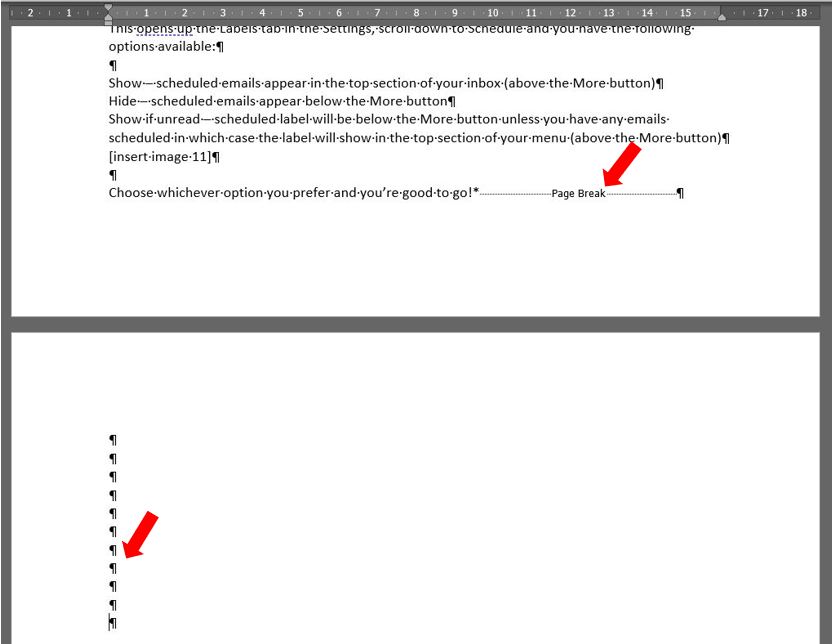
All you need to do is highlight these marks along with the page break and press delete… this will remove the extra paragraphs and the blank page will be deleted…
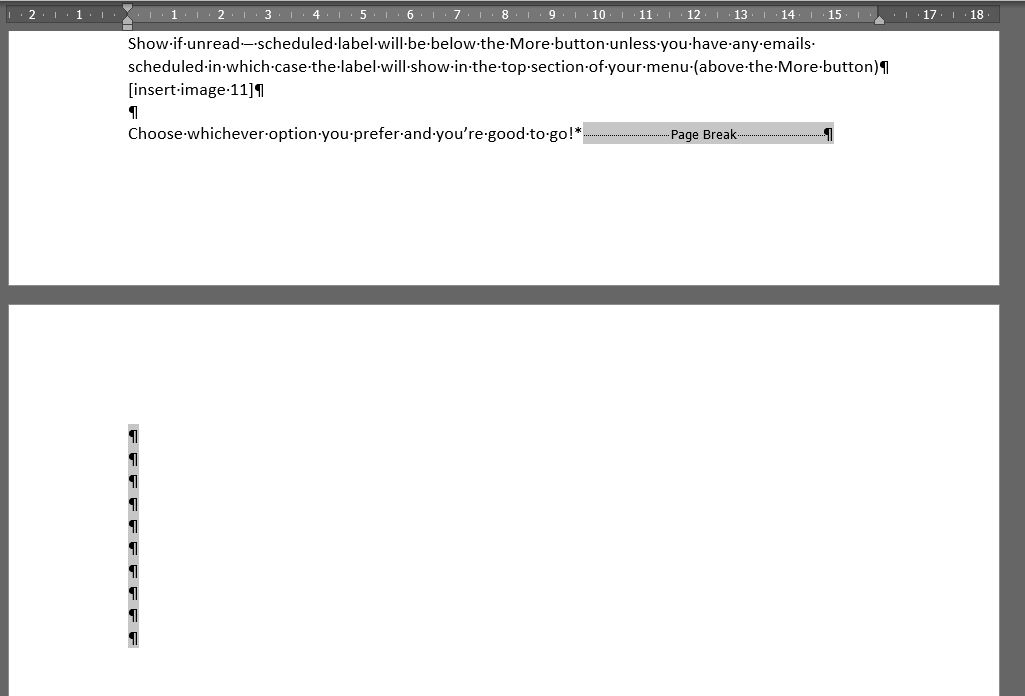
Click again on the Paragraph mark icon in the Formatting section of the Home tab on the ribbon to hide the paragraph marks, or press keyboard shortcut Ctrl+Shift+8.
Remove a blank page after a table
If the method above doesn’t work and you still have a blank page that you just can’t delete, it may be due to the type of content you have at the end of the previous page e.g. a table. Word automatically includes an end paragraph that is always positioned below a table which sometimes pushes it on to the next page. To delete this, you have to decrease the font size.
First you need to see the paragraph marks. Go to the Home tab on the ribbon and click on the Paragraph mark icon in the Formatting section, or press the keyboard shortcut Ctrl+Shift+8…
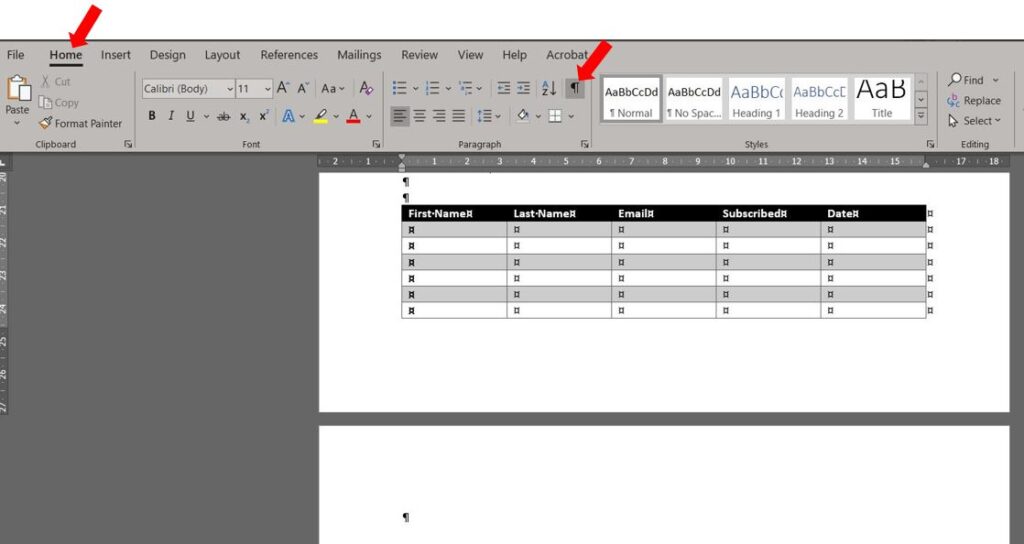
Highlight the very last paragraph mark on the blank page, go to the Font section on the Home tab and click on the font size. Type in 1 for the font size…
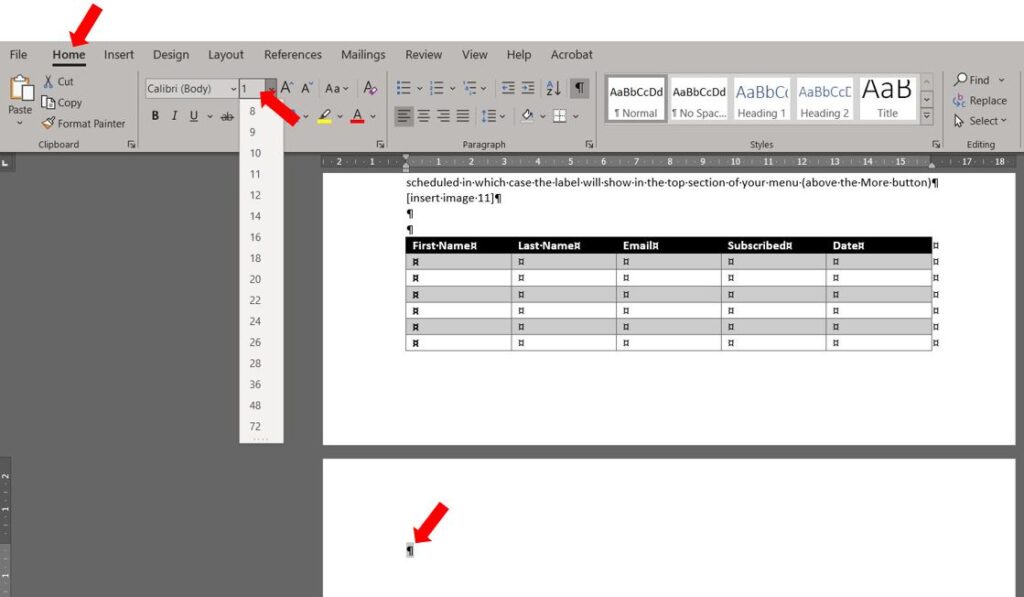
This will automatically bring the mark up to the end of the previous page and remove the blank page. Click again on the Paragraph mark icon in the Formatting section of the Home tab on the ribbon to hide the paragraph marks, or press keyboard shortcut Ctrl+Shift+8.
And that’s it – hope that helps!
