When using Google Sheets there may be times when you don’t want to use the default currency that is set. For example, if you are creating an invoice for someone who is in a different country etc. In this step-by-step tutorial I’ll show you how to change the currency for the one-off occasions, how to set the default currency in the whole sheet you are currently using, as well as setting the default to your actual Google account.
If you prefer to watch the video, scroll down to the end of this tutorial :)
How to change the currency in selected cells
In the image below you can see the currency is set as Sterling (GBP) £ – for this particular invoice I want to change the currency to Euro €. First select the cells you want to change then click on the 123 button in the toolbar which opens up the More number formats options…
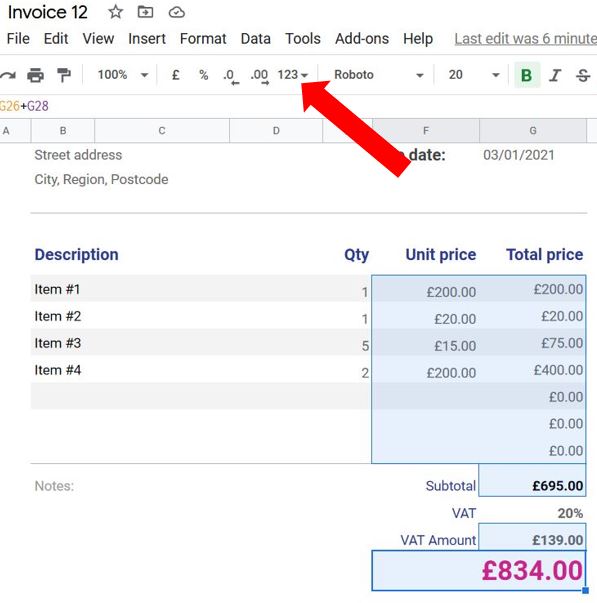
You will notice in the 3rd section down the list there is a currency option – this is the default currency, you can see mine is set to £. You need to click on More Formats at the end of the list and then select More currencies…
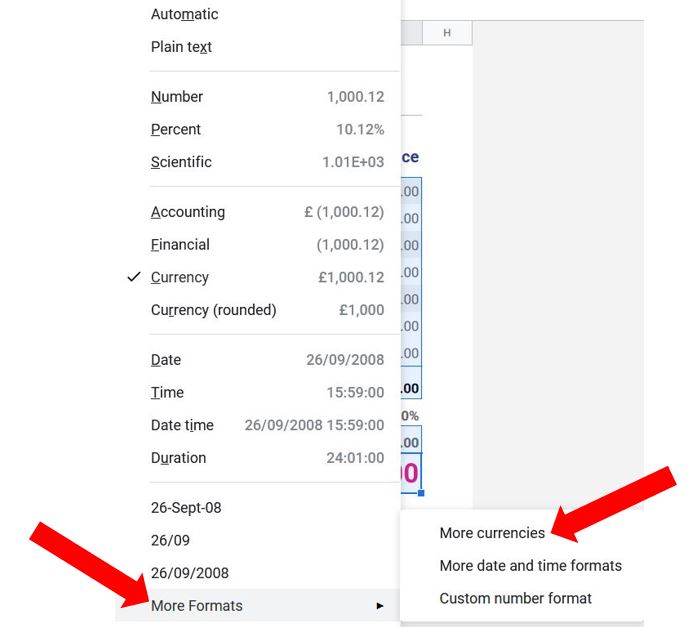
This opens a list of every currency you can think of! The very first one will be the default currency, followed by any you have used recently, then the rest are listed in alphabetical order. Choose which one you want to use from the list, in this example I’m choosing Euro…
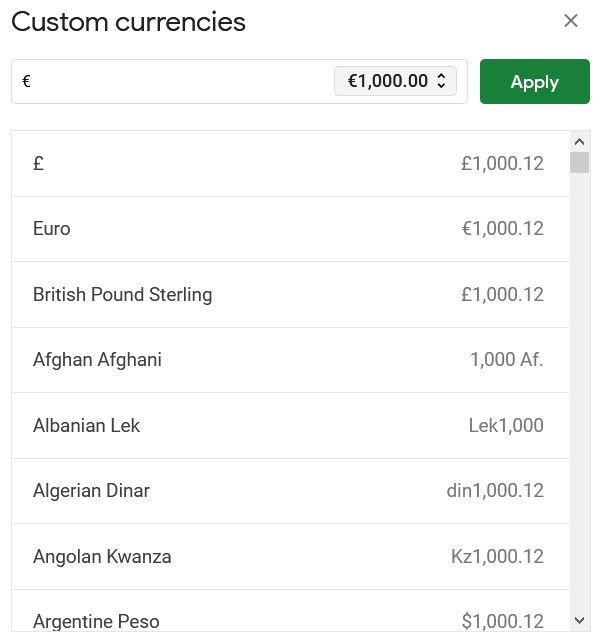
If you click on the grey text box with the 2 arrows to the left of the Apply button, you can see more formats for your currency, for example the symbol position, decimal places, etc…

Once you’ve chosen the currency and format, click on the green Apply button and the new currency will be applied to the cells you highlighted at the beginning. You can see my invoice below is now all in Euros…
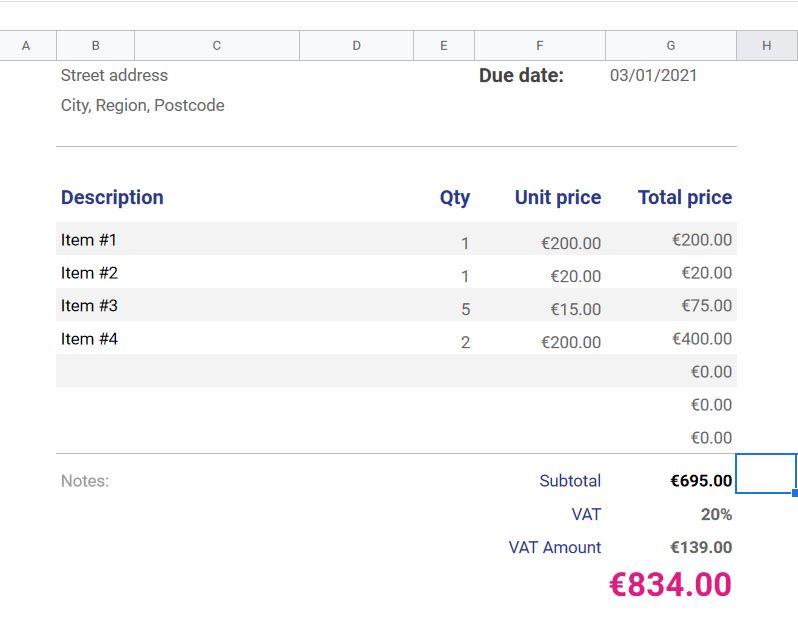
So, that’s how to change the currency as and when you need to :)
How to set the currency default in the active sheet
If you want to change the default currency in the sheet you are currently using, click on File and then click on Spreadsheet settings at the bottom…
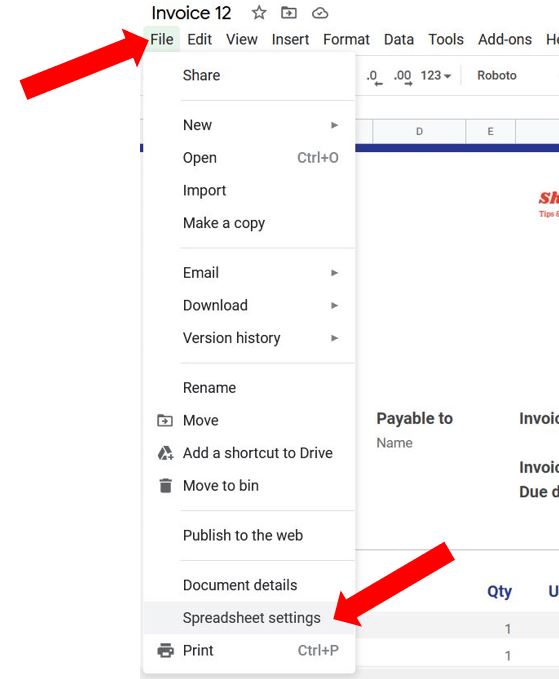
Change the Locale to wherever you are based, and click Save settings. This will automatically change the currency to match. For example mine was set to United Kingdom which was why my currency was defaulted to GBP £. I’m actually based in Ireland, so I’ve changed it in the Locale setting and now my default currency has changed to Euro…
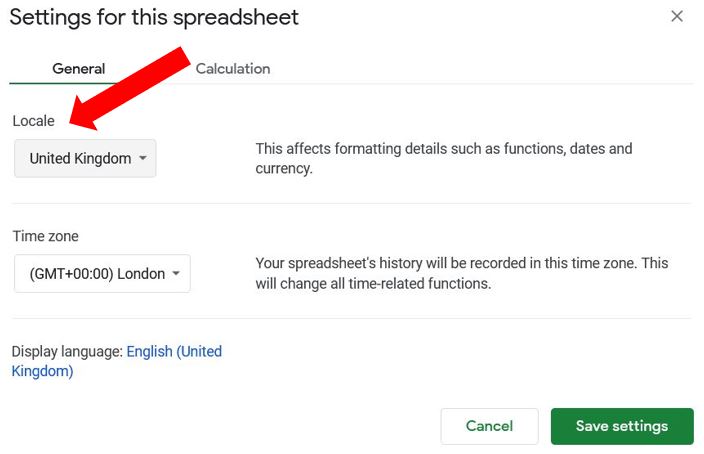
However, this will only set your default currency in this particular spreadsheet… read on if you want to know how to set it for everything!
How to set the currency default for your Google account
In order to change the default currency on all of the apps used in Google Drive, you need to change the language settings in your main Google account. Click on your Google Account image in the top right corner of whichever Google app you are using (e.g. Gmail, Google Sheets etc.), and click Manage Your Google Account…

Click on Manage your Data and Personalisation…
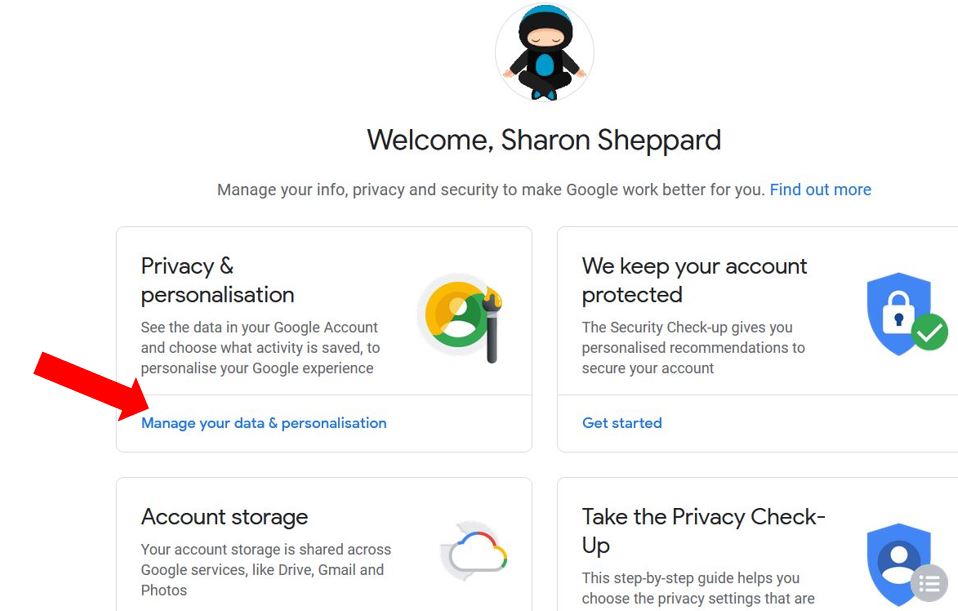
Scroll down until you get to the section called General preferences for the web, and click on Language…
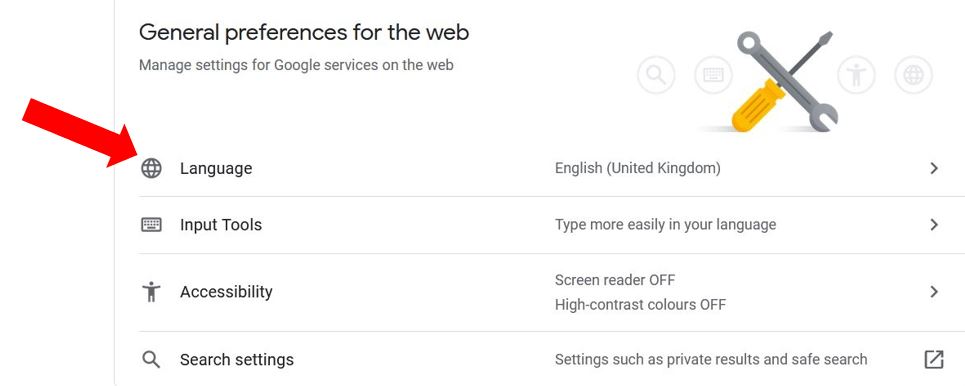
You can see mine was set as English United Kingdom, which is why my currency is defaulted to GBP £. I need to set it as Ireland so then my currency will default to Euros. Click on the pencil on the right hand side to edit the setting, and select the language you prefer…
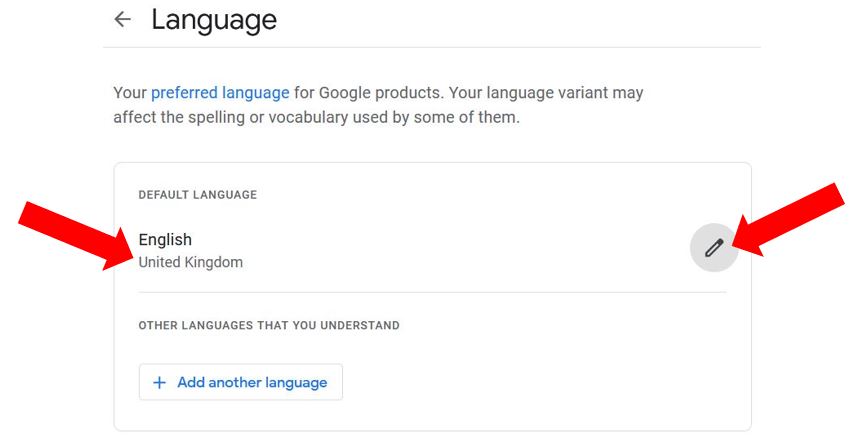
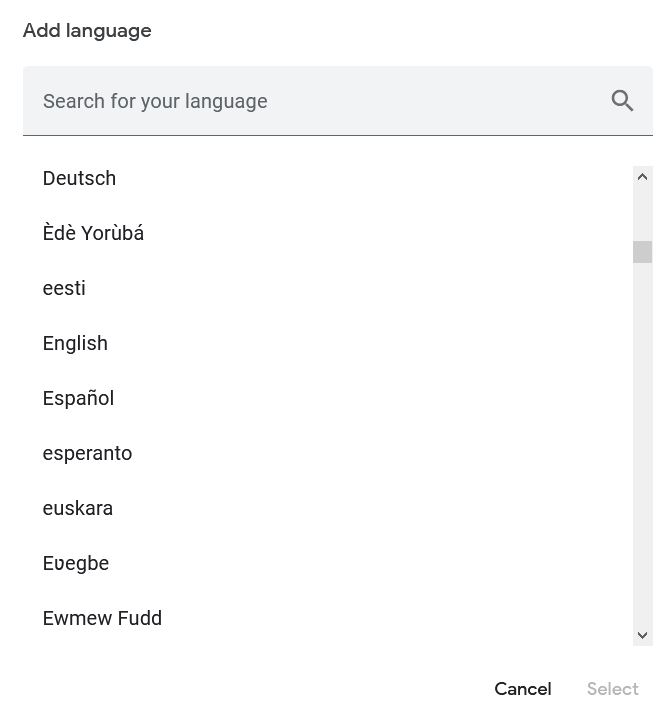
Then select the country…
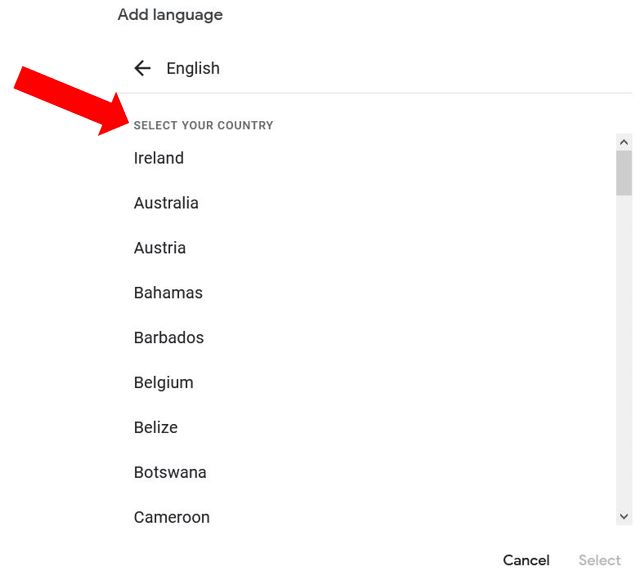
Click on the back arrow next to Language which will take you back to the Data and Personalisation page…
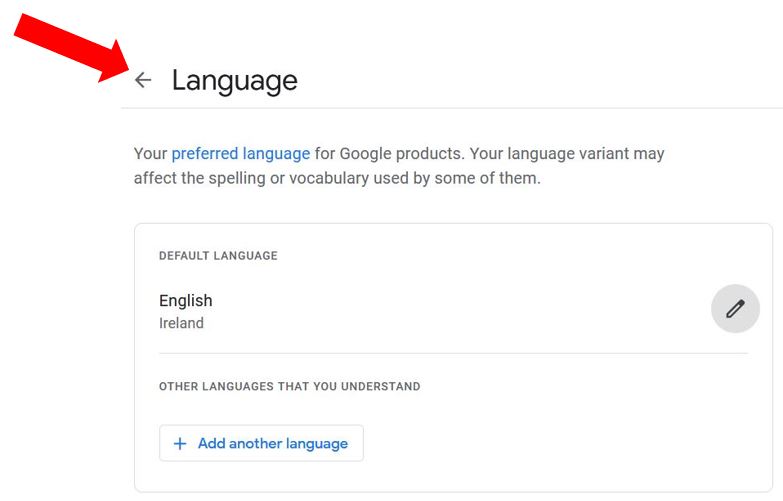
Open up a new Google Sheet and click on the 123 button in the toolbar to show more number formats. Check the currency in the 3rd section down and it should now be defaulted to the currency matching the country you have just set. You can see in the image below my currency is now defaulted to Euros…
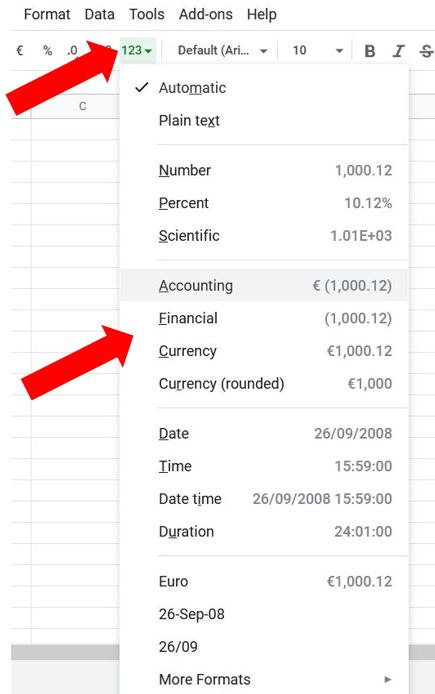
I hope you have found this useful and that it’s saved you a bit of time :)
