**UPDATE JULY 2022** Please note that as of July 2022, YouTube no longer allows you to hide the subscriber count!
If you don’t want people to know how many subscribers you have on your YouTube channel, there is a way of hiding the number – I’ll show you how in this step-by-step tutorial. If you prefer to watch the video, scroll down to the end of this post :)
How to hide subscribers on desktop
First make sure you’re logged into YouTube and click on your profile picture in the top right corner of the screen…
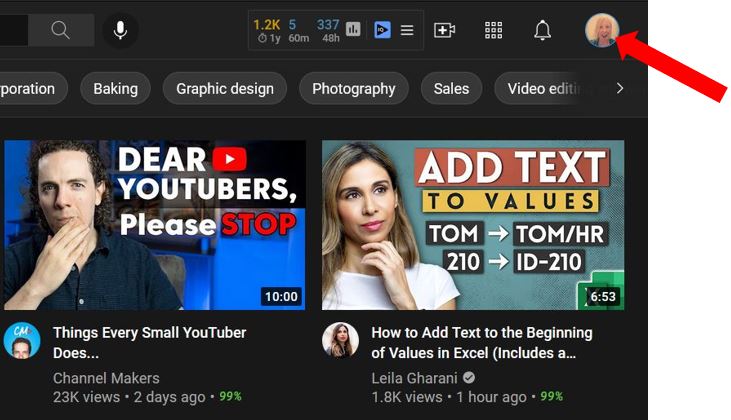
Then click YouTube Studio…
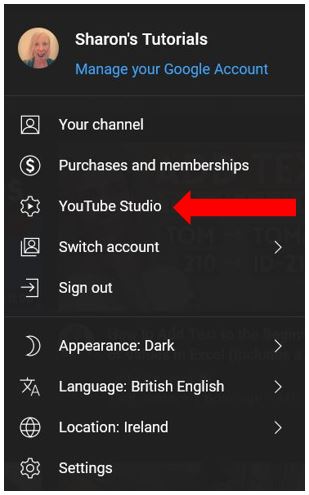
Click on Settings in the bottom left corner…
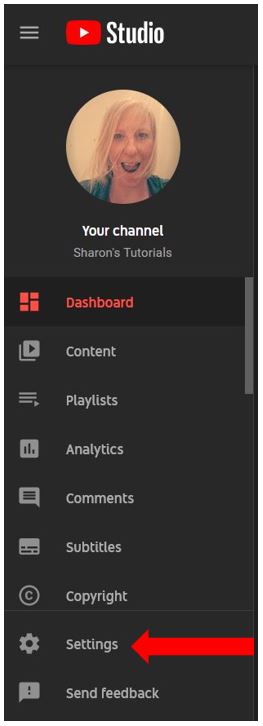
This opens up the Settings menu, click on Channel on the left hand side, then select Advanced Settings along the top. Scroll down until you get to the Subscriber count section and untick the box that says Display the number of people subscribed to my channel. Click Save…
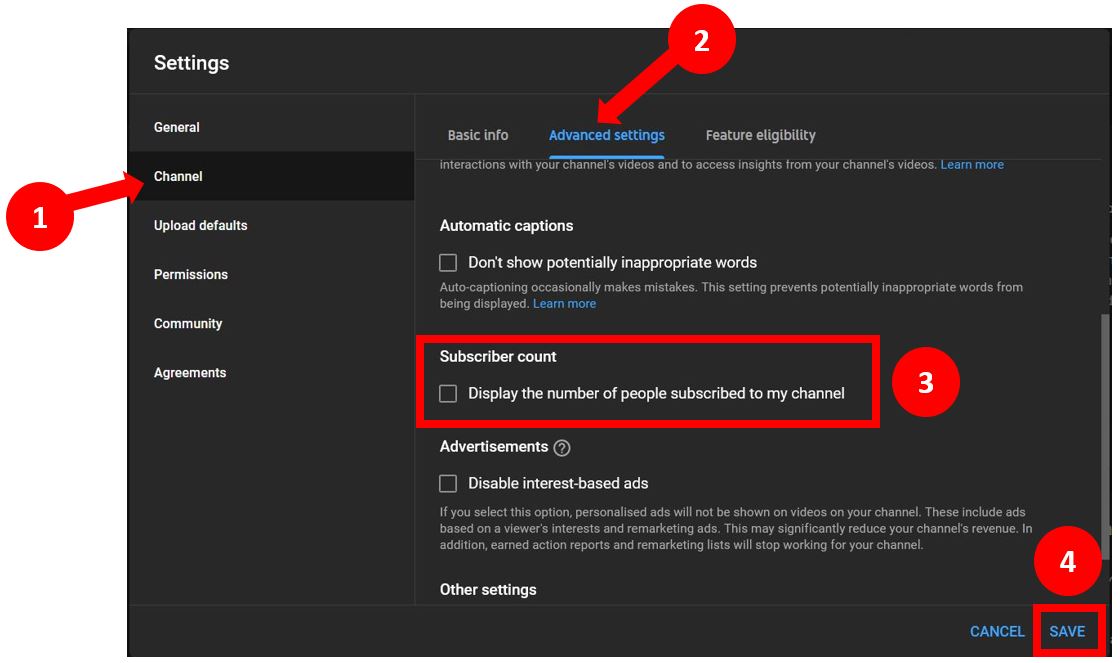
Go back to your channel and your subscriber number will no longer be visible…
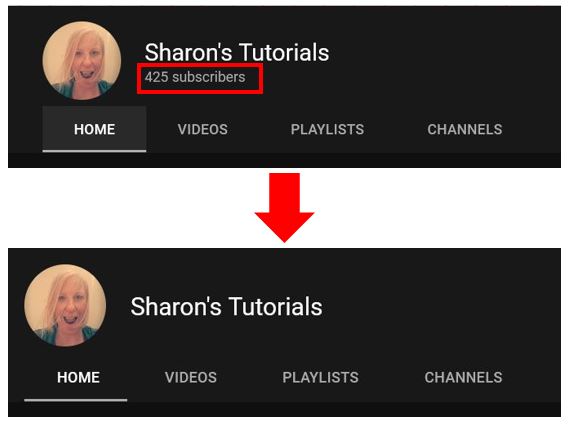
If, at any time, you want to display the subscriber count again, repeat all the steps above making sure to tick the box when you get to the Subscriber count section :)
How to hide subscribers on mobile
To do the same thing on your phone, it follows near enough the same process. However, you cannot do this on the YouTube App – you need to open up a web browser on your phone and enter the url: studio.youtube.com
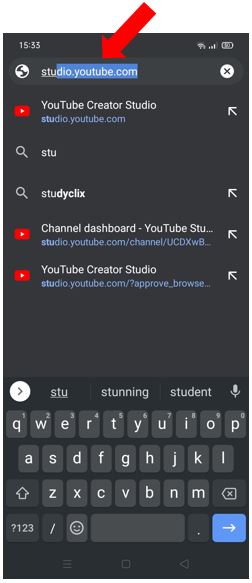
Click on the cog wheel in the bottom left corner to open up the Settings menu…
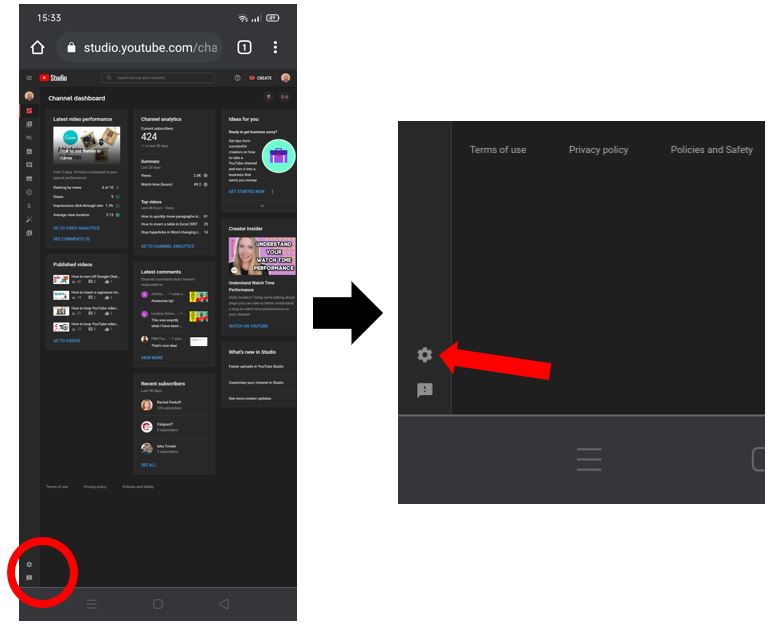
Click on Channel on the left hand side, then select Advanced Settings along the top. Scroll down until you get to the Subscriber count section and untick the box that says Display the number of people subscribed to my channel. Click Save…
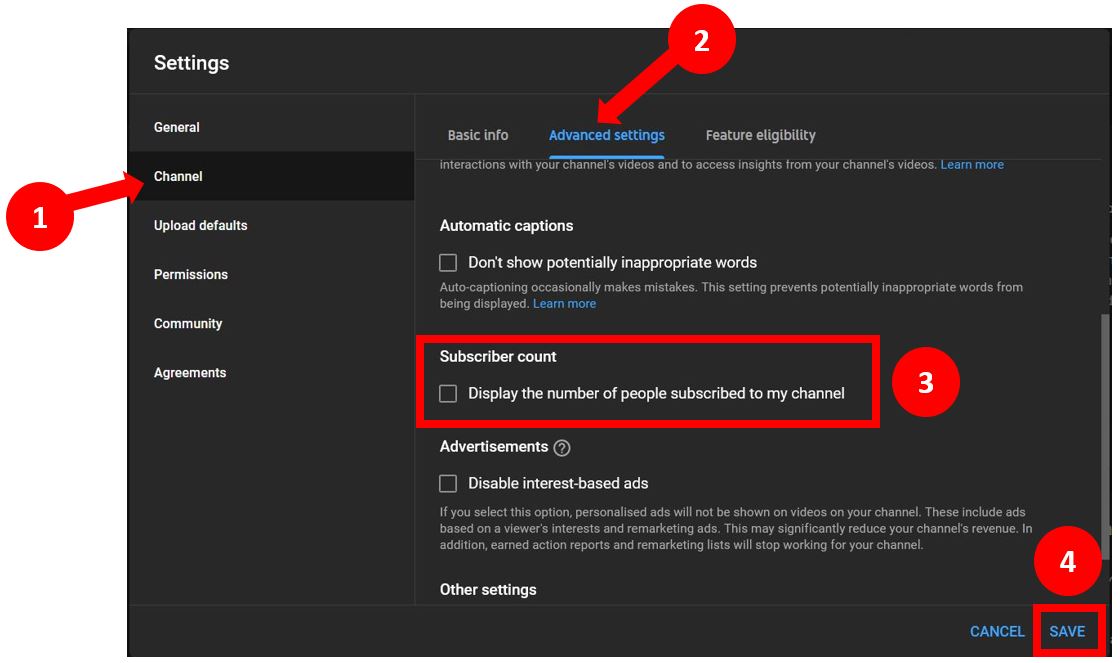
Go back to your channel and the number of subscribers will have disappeared! If you want to display the subscriber count again, repeat all the steps above making sure to tick the box when you get to the Subscriber count section.
I hope you’ve found this helpful :)
