Subtitles / captions are great on videos – obviously they benefit people with hearing difficulties – but they also come in handy for anyone who isn’t supposed to be watching a video (maybe someone at work) and don’t want others to know ;-) or maybe you just don’t want to disturb other people & don’t have your headphones.
You may not know that you can customise how the captions look to your own preference, this step-by-step tutorial shows you how. My video tutorial is at the end of this post, if you prefer to watch it instead :)
How to turn on captions
If you start watching a video and no captions appear, then it means you have them switched off. To turn them on, pause the video and go to the bar at the bottom of the video. Click on CC (if you are on Chrome), or the small white box with text markings (if you are on Firefox) – both are shown below…


To turn them off, just click again on the same button. The default appearance of captions is large white lettering on a semi-opaque black background – this works fine for the majority of the time. However there may be times when it’s difficult to read the text due to the colouring of the video behind it, or you might just want the font slightly smaller etc.
How to change font size & colour
To change the style of the captions, click on the cog wheel to go into Settings, and select Subtitles/CC…

Then click Options…
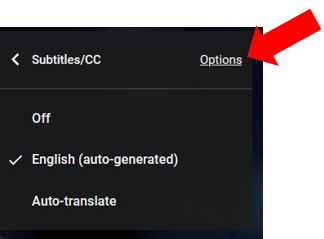
This brings up a list of different options where you can select the font type, text colour, size, background colour, opacity – to make the captions look how you want them…
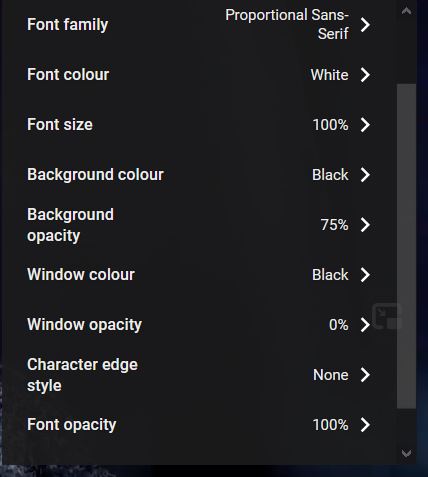

To change them back to the default style, click on Reset at the end of this list of options…
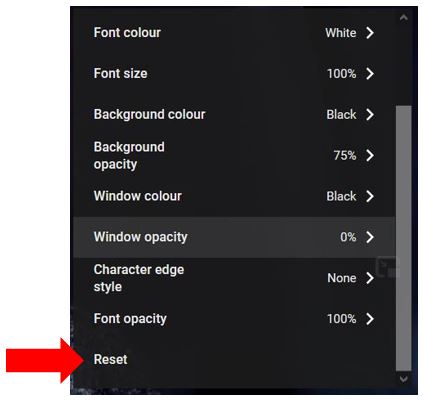
How to move / re-position the captions
Occasionally you might want to move the captions to a different position on the video you’re watching. For example in my own videos where I’m showing tutorials on Zoom, the meetings tool bar on Zoom appears at the bottom of the screen which would be hidden for anyone who watched the video with captions.
If you are watching the video on your pc, then you can actually move the captions to a better position :) Pause the video you’re watching and just click and drag the captions to wherever you want them. You can see in the image below I’ve moved the captions to the top left corner…
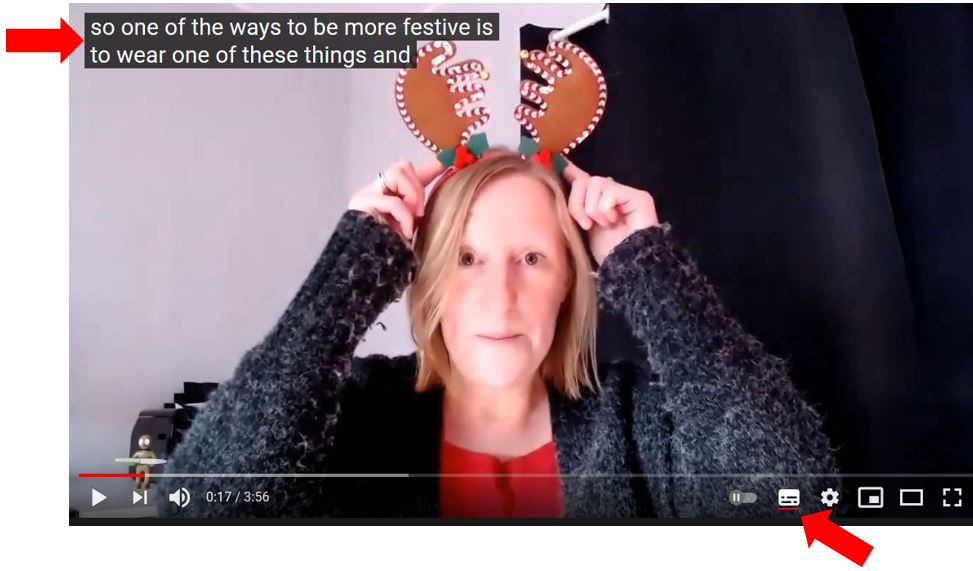
The captions only stay in that position though until you stop watching that particular video – the next video you watch will default back to the position at the bottom of the screen.
PLEASE NOTE: I have to point out that, for some reason, on certain videos it won’t allow you to move the captions so it really is pot luck as to whether this works – SORRY!
