I know what you’re thinking… surely you just hit delete or backspace a number of times to delete the words? And you’re right… but imagine if you want to delete a whole bunch of words – see my very quick tip below :)
Hint: be in Ctrl of your deletions ;-)
To quickly delete a word, press Ctrl+Delete. This will remove text from the cursor position to the end of the next word, so if you want to delete 4 words to the right, press Ctrl+Delete 4 times.
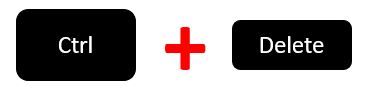
If you want to delete words to the left of the cursor position, press Ctrl+Backspace…
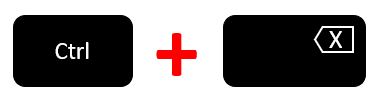
Yep it’s that simple – click here to watch the video :)
