If you want to view as much of your slide as possible when using PowerPoint, a handy way is to collapse the ribbon. Read on for 5 quick & easy ways to hide the ribbon so just the tab headings are displayed, or you can watch the video at the end if you prefer :)
1. Double click
A simple way is to double click on the active tab heading in the ribbon to collapse it.
To unhide: Double click on any tab heading again.
2. Right click
Right click the mouse anywhere on the ribbon, and select Collapse the Ribbon (this may be called Minimize the Ribbon, depending on which version of PowerPoint you’re using)…
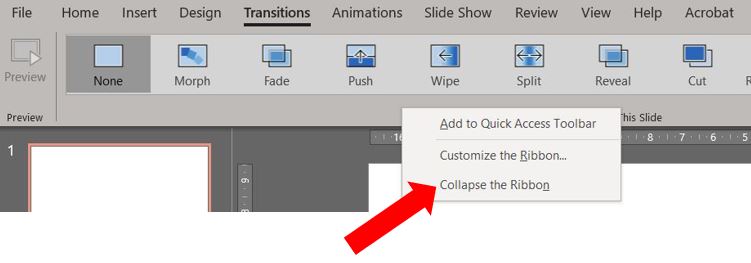
To unhide: Double click on any of the tab headings on the ribbon.
3. Keyboard shortcut
Use the keyboard shortcut Ctrl+F1 to minimise the ribbon.
To unhide: Press Ctrl+F1 again or double click on any of the tab headings.
4. Ribbon display options
Click on the Ribbon Display Options button in the top right corner of the screen…
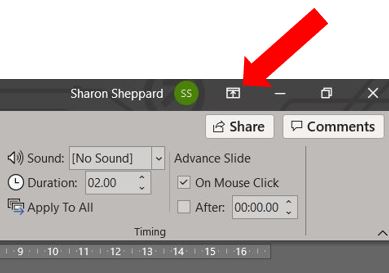
Then choose Show Tabs to just have the tab headings visible in the ribbon…
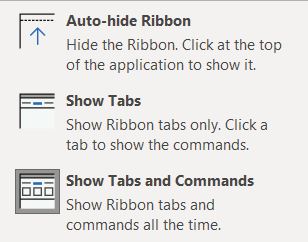
To unhide: Press Ctrl+F1, double click on any of the tab headings, or go back into the Ribbon Display Options, and choose Show Tabs and Commands.
5. Arrow
Click on the small arrow below the ribbon on the right hand side to collapse the ribbon…
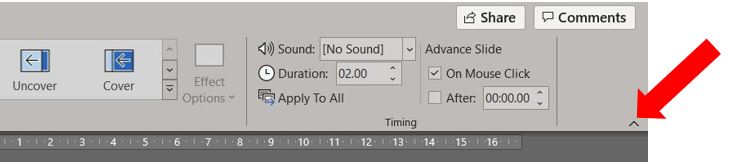
To unhide: Double click on any of the tab headings on the ribbon, use keyboard shortcut Ctrl+F1, or click the pin in the bottom right corner of the ribbon to pin the ribbon open again…
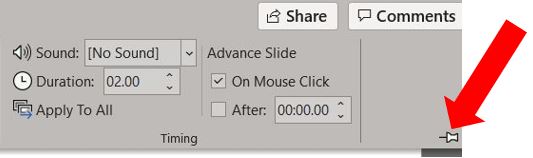
NOTE: When you have collapsed the ribbon, you can temporarily maximise it again by clicking once on any of the tab headings, then when you’ve finished using it, it will automatically hide again.
Completely hide the ribbon
To hide the ribbon completely (including the tab headings), click on the Display Ribbon Options button, and choose Auto-hide Ribbon…
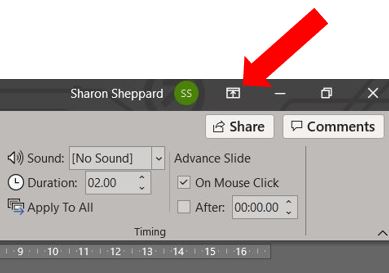
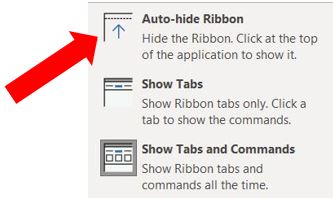
This hides the ribbon and shows 3 dots in the top right corner of the screen instead…
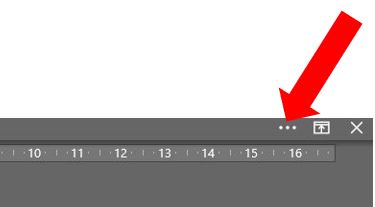
Click on the 3 dots to temporarily show the ribbon again, then it will automatically hide once you’ve finished using it. To bring the ribbon back up permanently, click back into the Display Ribbon Options button and choose Show Tabs and Commands. This will display the ribbon again.
I hope you’ve found this helpful! What’s your preference of viewing the ribbon, do you have it displayed permanently or do you like to see more of the screen? Let me know in the comments :)
