When you have your own YouTube channel, one of the tabs (called Channels) on the page shows all of the channels you are currently subscribed to.
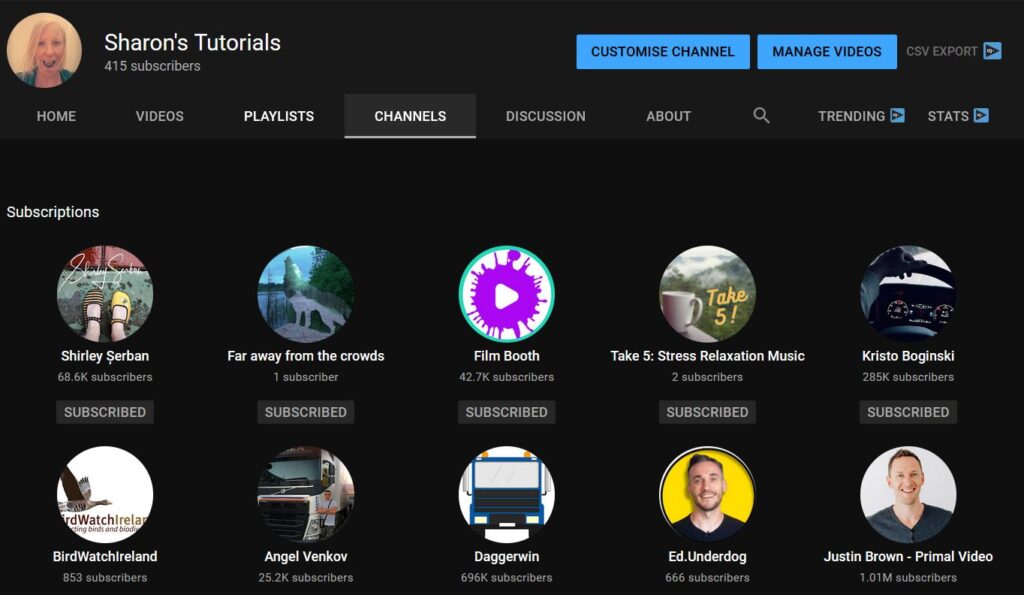
If you want this to be private, there is a way of hiding it – I’ll show you how in this quick tutorial. If you want to watch how to do it, check out my video at the end of this post :)
1. Hide subscriptions whilst on your YouTube page
Firstly make sure you’re logged into YouTube as your channel, and click on your profile image in the top right corner of the screen…
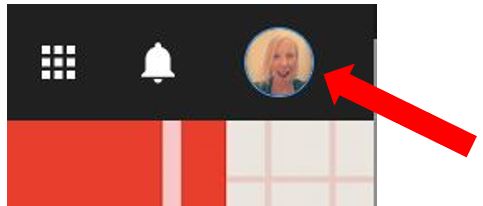
Click on Settings…
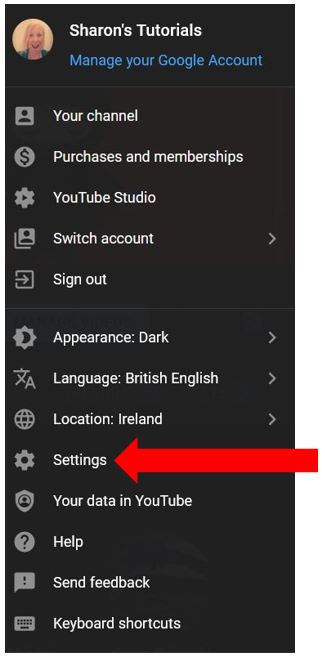
This will take you to your YouTube Account settings. Click on Privacy in the menu on the left hand side…
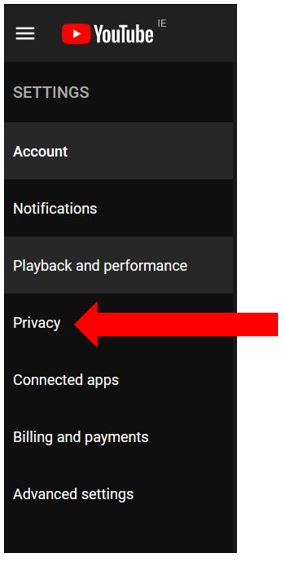
In the Playlists and Subscriptions section, make sure the option “Keep all my subscriptions private” is switched on…
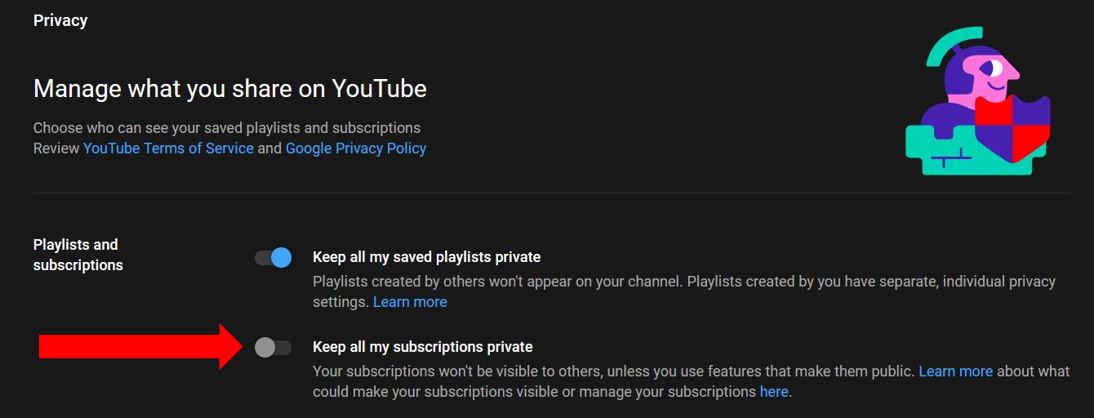
As soon as you make any changes, it automatically saves so you can come straight out of that page. Go back to your YouTube page and click on Channels, and you’ll see all of your subscriptions are now gone…
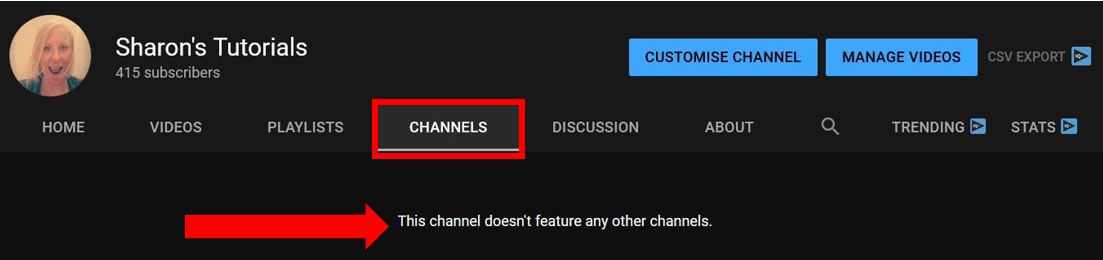
2. Hide subscriptions whilst in the YouTube Studio
If you’re actually in the YouTube Studio customising your channel then there is another way of accessing the Settings menu. This is on the menu on the left hand side…
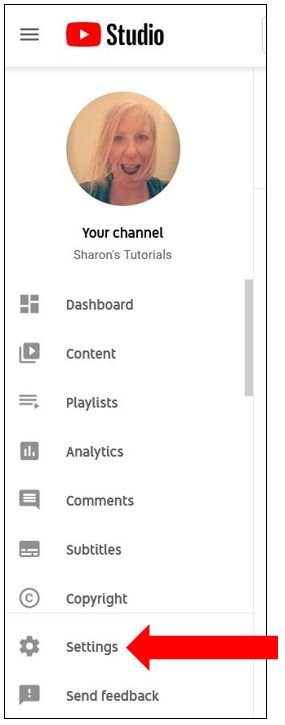
Click on Channel, then select Advanced settings. Scroll down to the end and under the section called Other settings, click on Manage YouTube account…
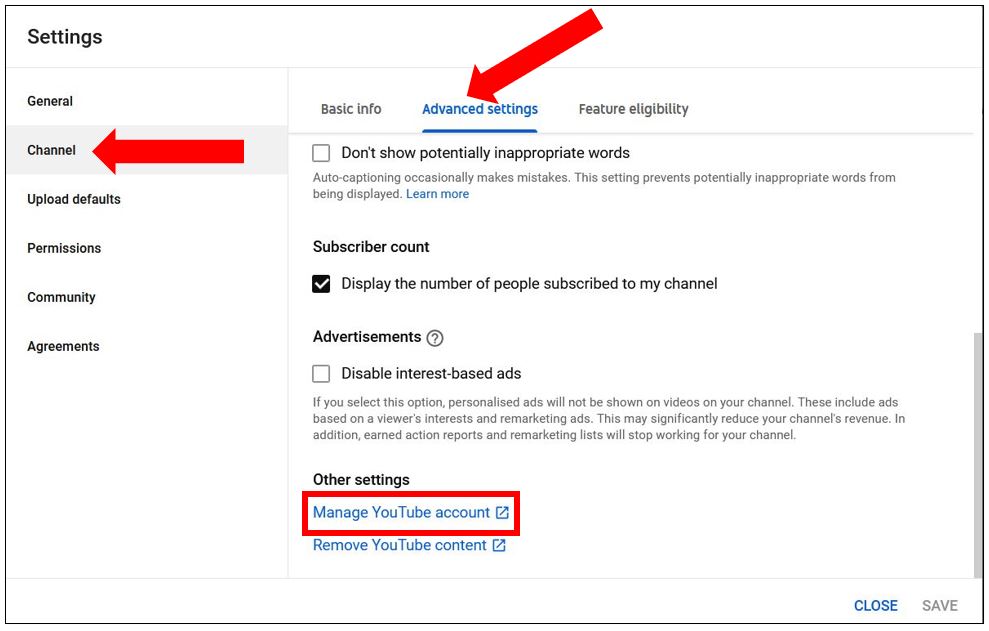
This will take you to your YouTube Account settings. Click on Privacy in the menu on the left hand side…
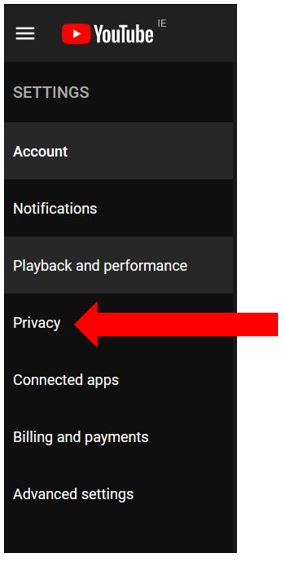
In the Playlists and Subscriptions section, make sure the option “Keep all my subscriptions private” is switched on…
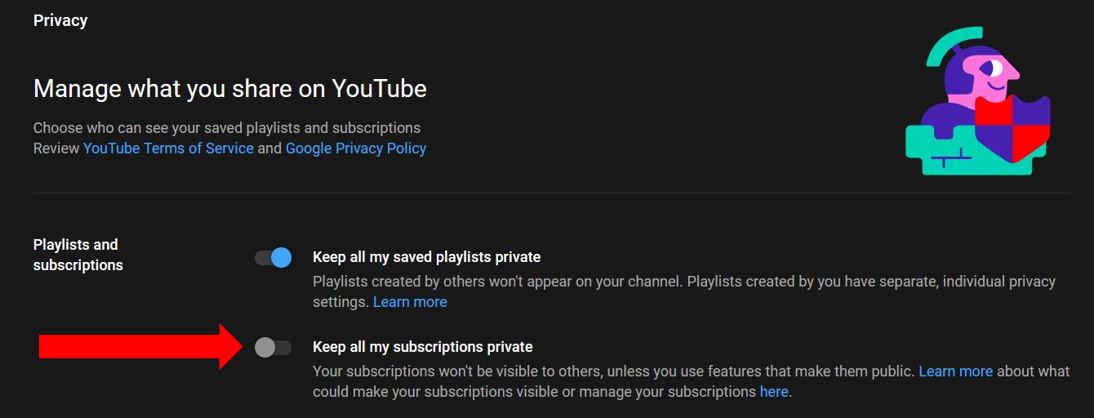
As soon as you make any changes, it automatically saves so you can just go back to your YouTube page and click on Channels, and you’ll see all of your subscriptions are now gone…
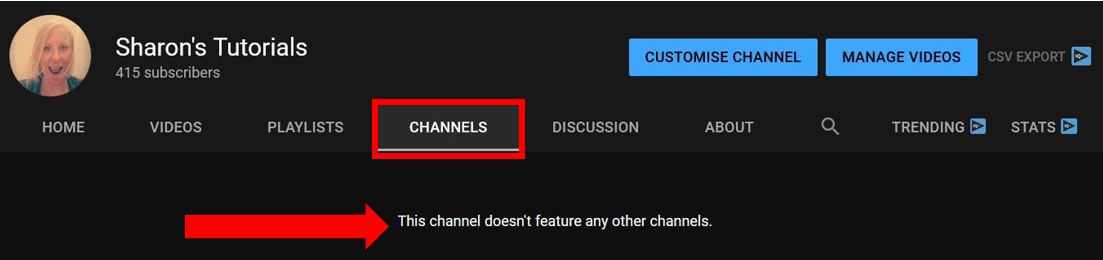
So there you have 2 quick ways of hiding your subscriptions on your YouTube channel. Personally I keep mine hidden as I don’t want people to know I have an obsession of watching trucking and how teeny tiny miniature food is made :)
