Anyone who uses PowerPoint to design presentation slides knows how frustrating it can be when it comes to adding animations to slides when each object is called a generic name e.g. Textbox 1, Textbox 2 etc. My quick step by step tutorial below shows you how to rename the objects, making it easier (& quicker) to add animations. Happy learning! By the way, if you want to watch the video of this tutorial, scroll down to then end of this post :)
What are objects?
Good question! Objects are the different types of media you can add to a slide, these can be text boxes, images, shapes, icons etc…
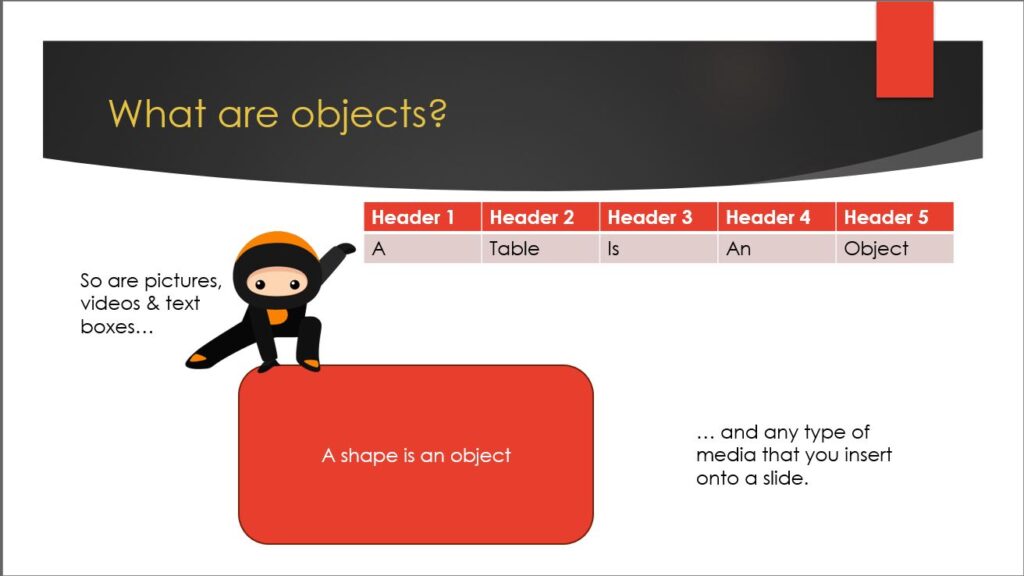
Objects are anything displayed under the Insert tab on the ribbon…

In the image below you can see the “default” object names in the animation pane after you’ve applied the animation…
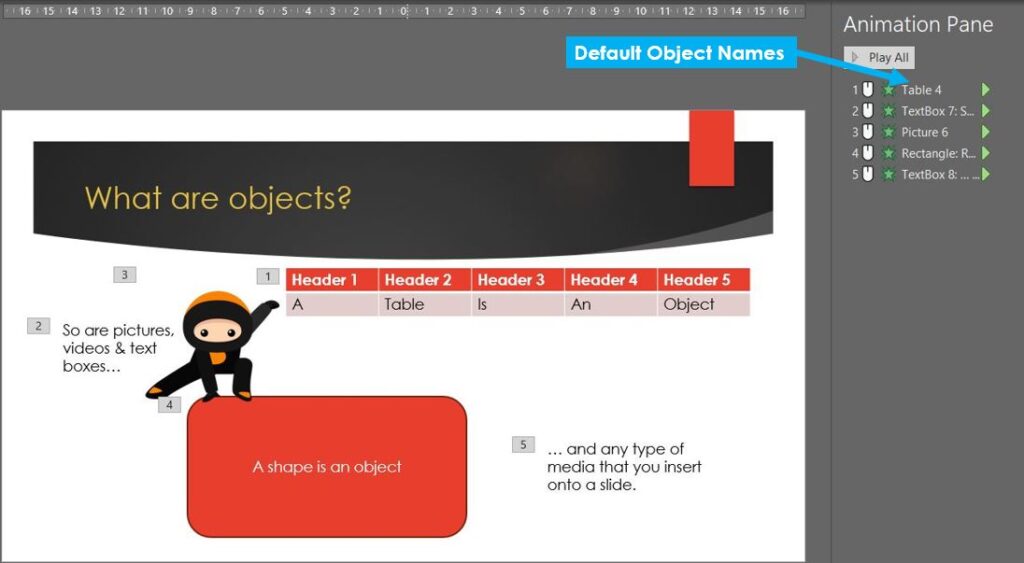
How to change the object names
To change the name of each object, click back into the Home tab on the ribbon, go to the Editing group and click Select, then Selection Pane…
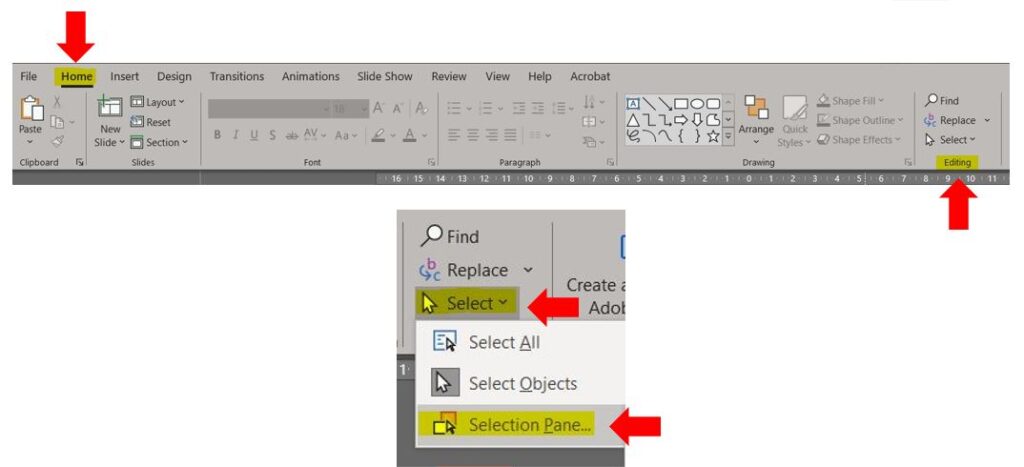
This opens up the selection pane over on the right hand side where it lists all of the objects currently on the slide…
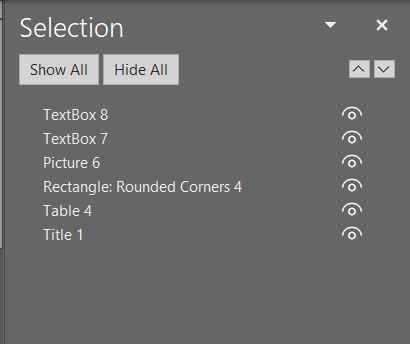
To rename them, simply click into each name box, highlight the text and overwrite it with the new name. You can also use the selection pane to move objects to the front or back of other objects by clicking on the up and down arrow buttons, and to hide and unhide objects by clicking on the eye symbol on the right hand side. Once you’re done click on the cross in the top right corner to close the selection pane…
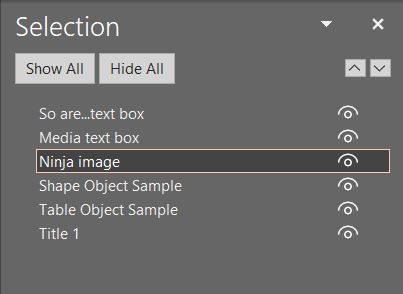
Now when you go back to the animation pane, you’ll notice the objects are called the names you gave them, making it easier to distinguish between them in order to add / reorder the animations…
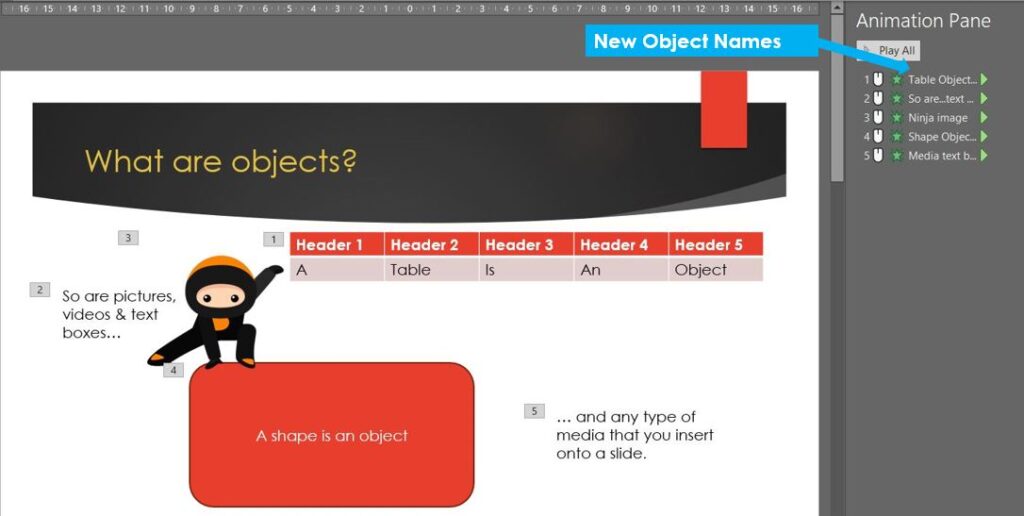
Hope you found that helpful :)
