If you want to send emails to a group of people – perhaps you need to email your marketing dept on a weekly basis, or members of a club that you belong to – then save time by using your Google Contacts and Gmail. I show you how in this step by step tutorial. If you prefer to watch the video, scroll down to the end :)
How to use contacts
The first thing you need to do is allocate people in your contacts to specific groups. Once you’ve logged into your Gmail account, click on the Apps icon (9 square grid) in the top right corner and select Contacts…
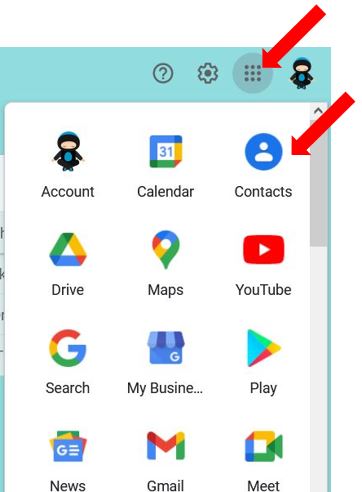
This opens your saved list of contacts – if you want to see who you regularly contact, click on Frequently contacted on the left hand side…
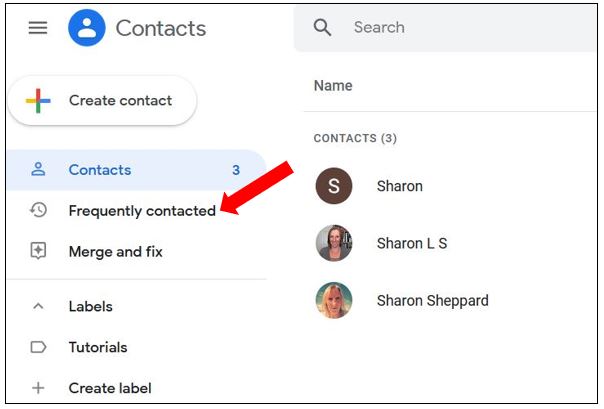
Or, if you want to add more contacts, click on the Create Contact button on the left hand side…
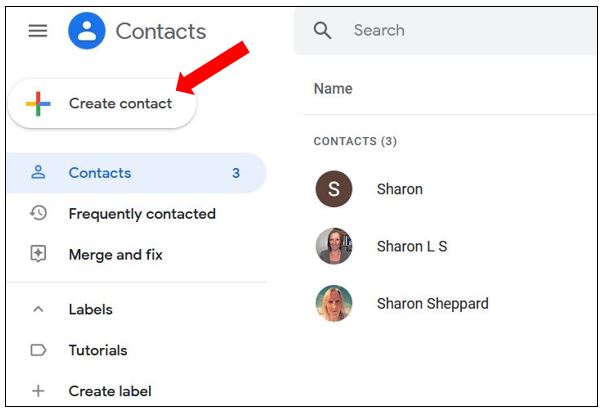
How to create a group
To create the group, firstly select which contacts you want to include in the group by clicking on the check box that appears to the left of their name when you hover over the contact…
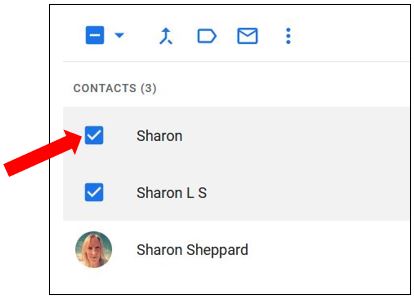
Then, click on the Manage Labels icon above the contacts, and choose either an existing label if you have one created already, or Create label…
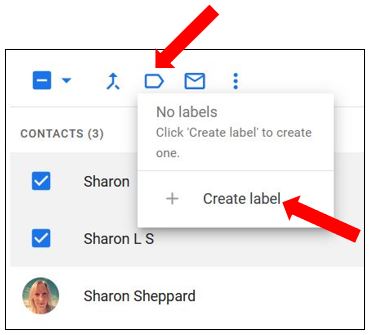
Give the label a name and click Save…
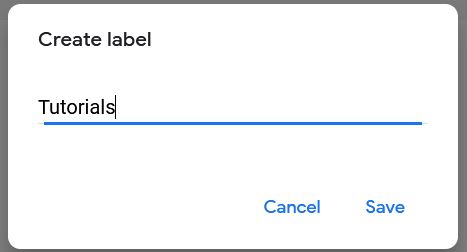
You’ll now see the label name over on the left hand side menu along with the number of contacts in this label (group)…
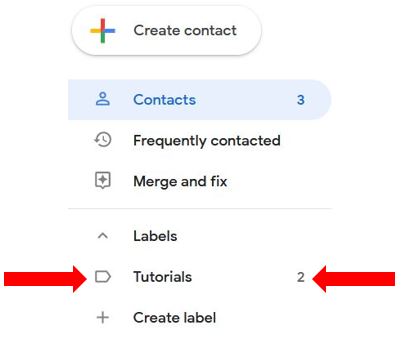
If you want to add more contacts to a specific label at any time, select the contacts you want to add then click on the Manage Labels icon at the top of the page, select the Label you want to add them to, and click Apply…
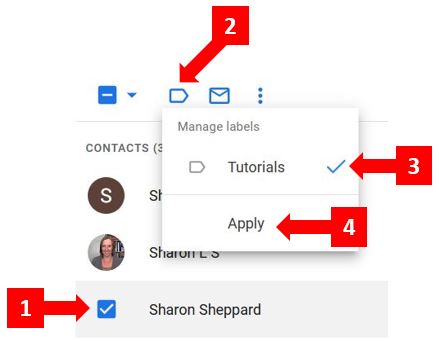
If you want to remove someone from the label/group, follow the steps above and untick the label name to remove the contact from the group. Alternatively you can hover over the contact name, click on the 3 dots over on the right hand side, and untick the label name that way…
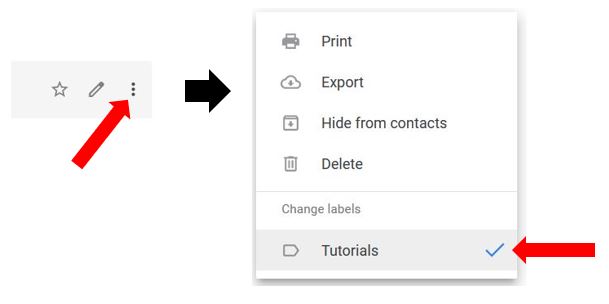
How to email a group
Once you have everyone in your group, go to your Gmail and Compose a new email. In the To field, start typing the name of your group and it will appear in autofill. One thing to note is that all email addresses of the contacts in the group will be visible, so it may be a good idea to add the group to the Bcc field instead of the To field…
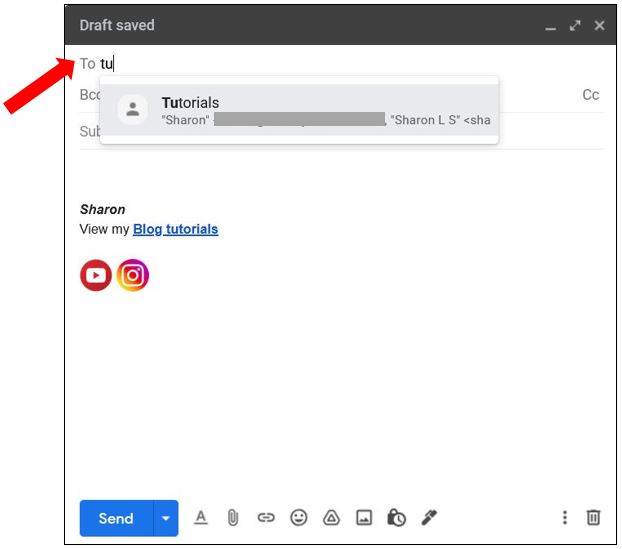
If you can’t remember the name of the group, click on the To field (or Bcc field), and a new window opens for you to select contacts. Click on the drop down arrow next to the My Contacts box, and choose the group name (label) you want to use. Tick the Select All box and click Insert…
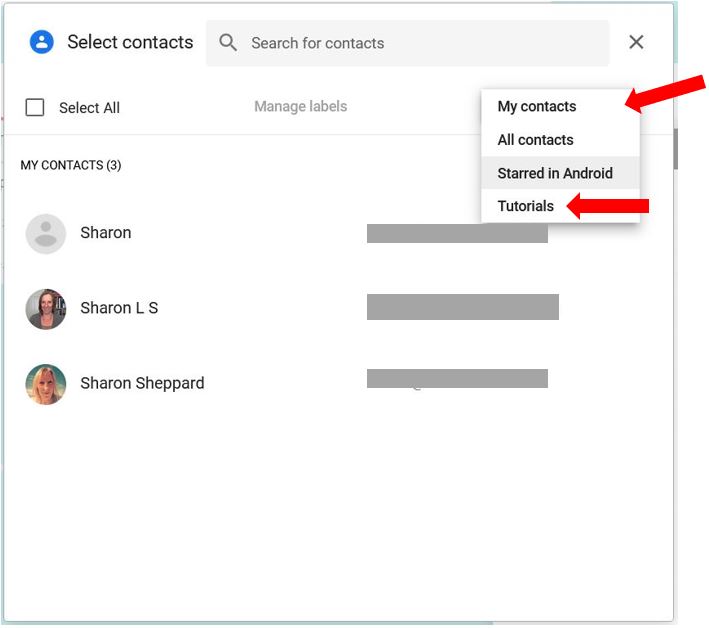
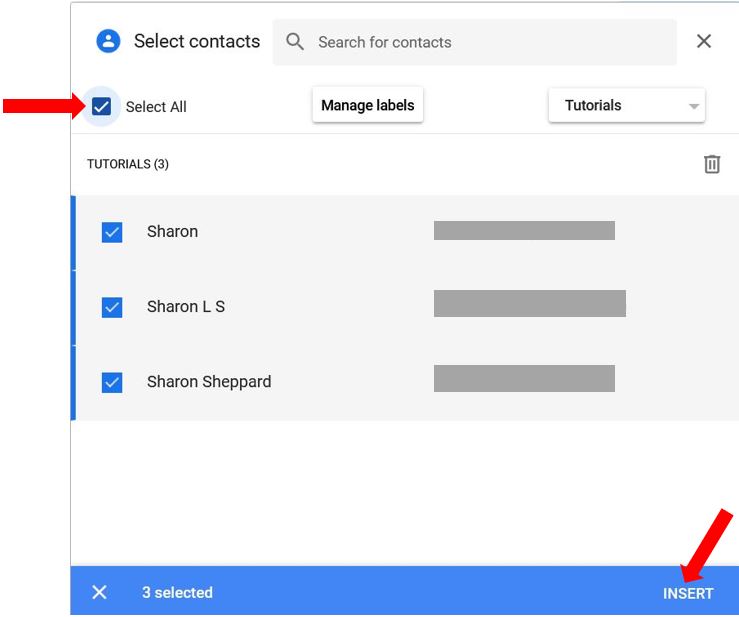
Now your email is ready for sending :)
Bonus Tip!
It’s also really handy if you want to invite the group to an event or meeting in your Calendar. Once in your calendar, create your event as you would normally, go to the Guests section, and in the Add guests box start typing the name of your group. The autofill will come up, click on the group and each contact in the group will be added as a guest to the event…
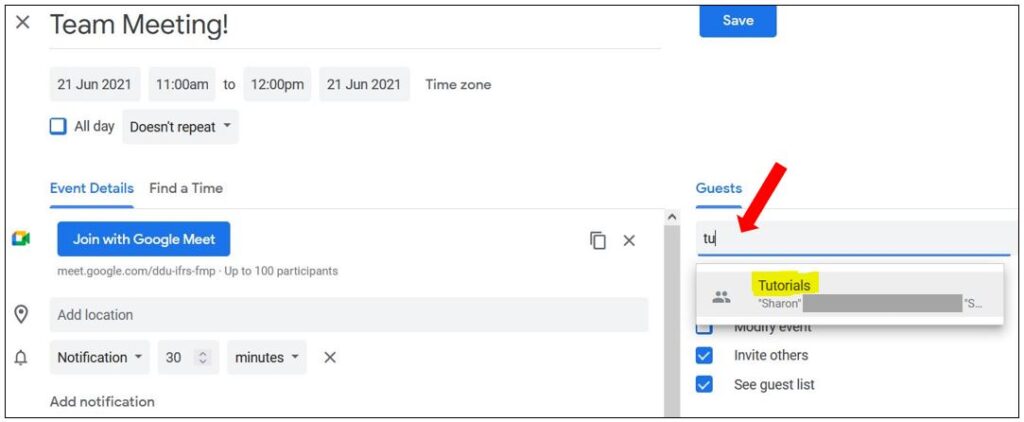
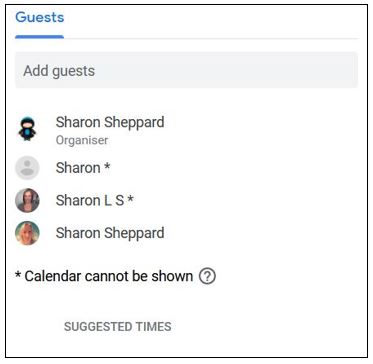
A few limitations!
This is a great way of sending emails to small groups, however it does have a couple of downsides:
- You can’t personalise the email to each contact in the group – this may be fine for you, if the email is to your internal team or staff;
- You have to manually update the contact list and labels – again it’s fine if you only have a few contacts in your groups, but it would become cumbersome if you have hundreds of contacts in each group!
If you do have a large number of contacts in your group, then I believe it would be quicker and more beneficial to use an email marketing provider instead. That said, if you want to use this Gmail feature for family emails, or small groups then I find it quite handy!
