If the number of emails in your inbox keeps you awake at night, then you’ll be happy to hear about the Snooze feature that Gmail introduced back in 2018. If you haven’t started using this feature then I recommend you take a look at it! If you prefer to watch the video tutorial, scroll down to the end of the post :)
What is the snooze feature & why should you use it?
The snooze button is ideal for any email that you need to read/respond to, but you just don’t have the time at the moment. By snoozing the email, it will vanish from your inbox and reappear at a time of your choosing that’s more convenient for you :)
Where to find the snooze button
There are 3 ways to find the snooze button:
HOVER: If you have the Hover actions enabled in your settings, when you hover over any email (without clicking into it), a number of icons appear on the right hand side. The clock icon is the snooze button…
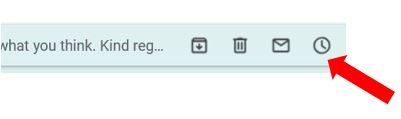
CHECKBOX: Tick the checkbox to the left of the email you want to snooze, then click on the clock icon which appears above the inbox…
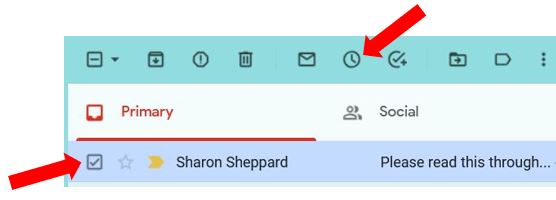
IN EMAIL: The final way is if you’re in the actual email itself, click on the clock icon which again appears above the email the same as the checkbox method above…
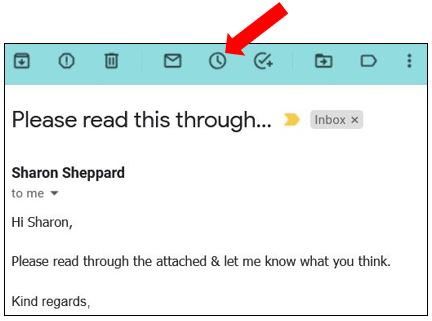
Whichever way you bring up the snooze icon, click on the clock and it will bring up a list of different time options available to you…
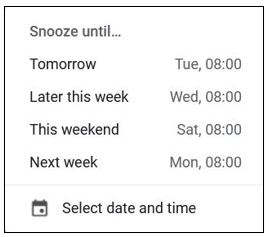
You also have the option to set a custom date/time so it will be more convenient for you. Once you’ve set the time, click Save…
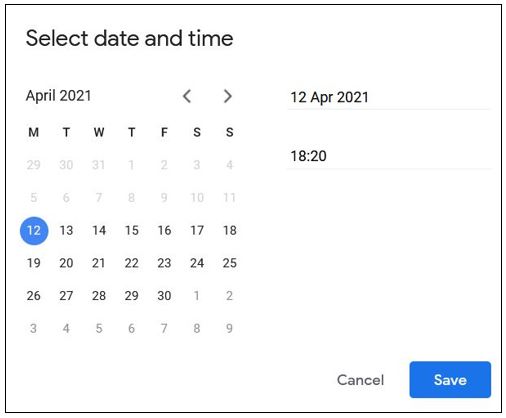
The email will now have disappeared from your inbox, and you’ll notice a label in the left hand side menu called Snoozed. This is where you’ll find any emails that you have snoozed…
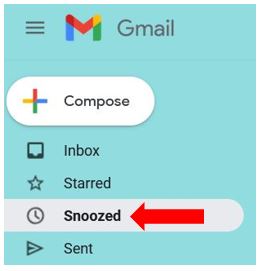
If you can’t see the Snoozed label it means you have it set as hidden in your settings – to change this go into your Settings by clicking on the cog wheel in the top right corner of the screen then click See all settings…
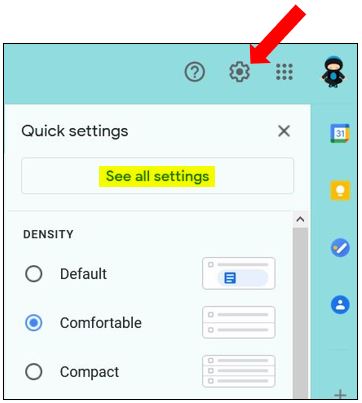
Go into the Labels tab and look for the Snoozed label, make sure that show is highlighted and the label will now appear in your menu…
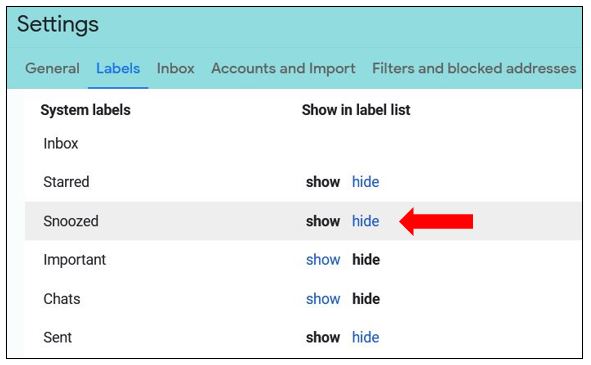
Once your allocated time/date is here, the snoozed email will reappear at the top of your inbox…
To unsnooze an email
If you want to change the time you’ve set, or you want to unsnooze the email completely, go into the Snoozed label, hover over the email you want to change and click back on the clock icon. You can choose a new date & time or click on Unsnooze at the bottom…
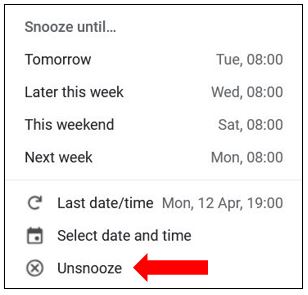
Alternatively click into the email and you’ll see an option to unsnooze over in the top right corner of the email…

Once you unsnooze the email, it will appear back in the original location i.e. inbox or specific label if you have filters set up.
This is just one of the handy features that Gmail has – I hope you’ve found it useful :)
