You may have noticed a section of the menu on the left hand side in Gmail has been taken up with the Chat and Rooms feature, as it is gradually rolled out to replace Google hangouts. You can easily reduce the amount of space it takes up if you want to use the feature, but if you know you won’t be using it at all then there is a way you can actually switch it off… I show you how in this step-by-step tutorial – if you want to watch the video tutorial, go to the end of this post :)
How to minimise Chat & Rooms
If you leave the Chat and Rooms sections as they are, then they do take up a fair bit of room, which is not ideal if you have a lot of labels…
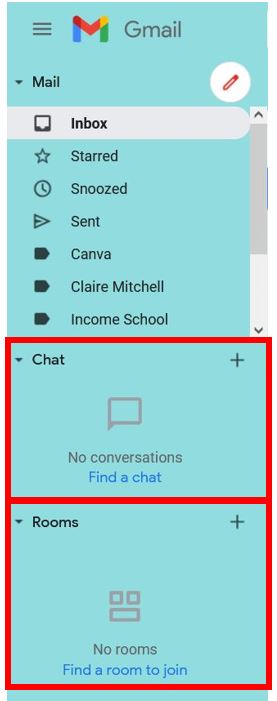
However if you hover on the thin grey line between the sections, you’ll notice the cursor changes to a double arrow adjuster. You can now click and drag to increase or decrease the size of the sections…
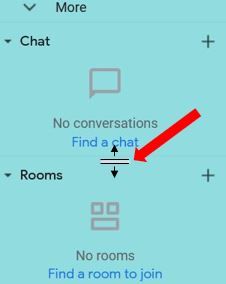
An even quicker way of minimising the sections is to click on the small arrows to the left of the section headings, and it will collapse the section…
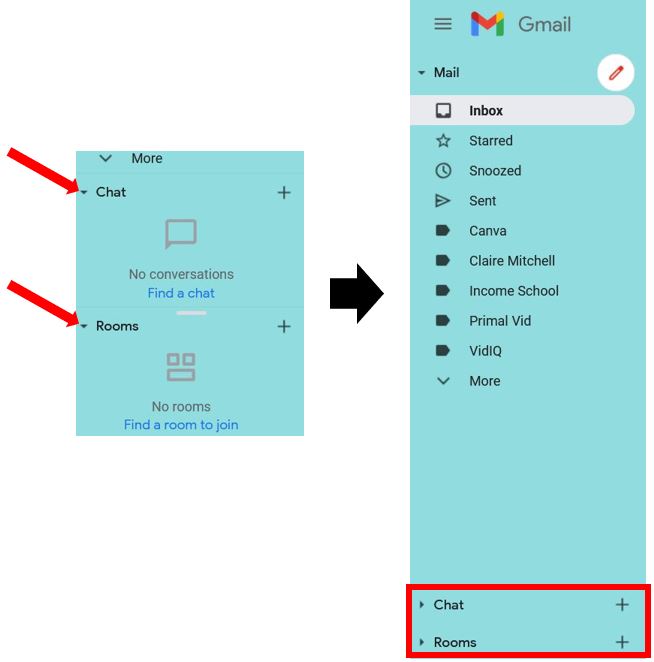
How to disable Chat & Rooms
To turn off the feature completely, click on the cog wheel in the top right corner of the page and then click See all settings…
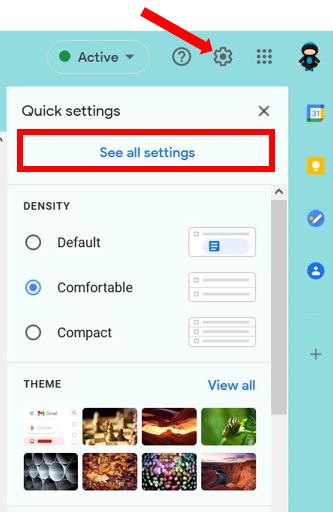
Click on Chat and Meet, then click Off in the Chat section at the top of the page. Remember to click Save Changes once you’re done…
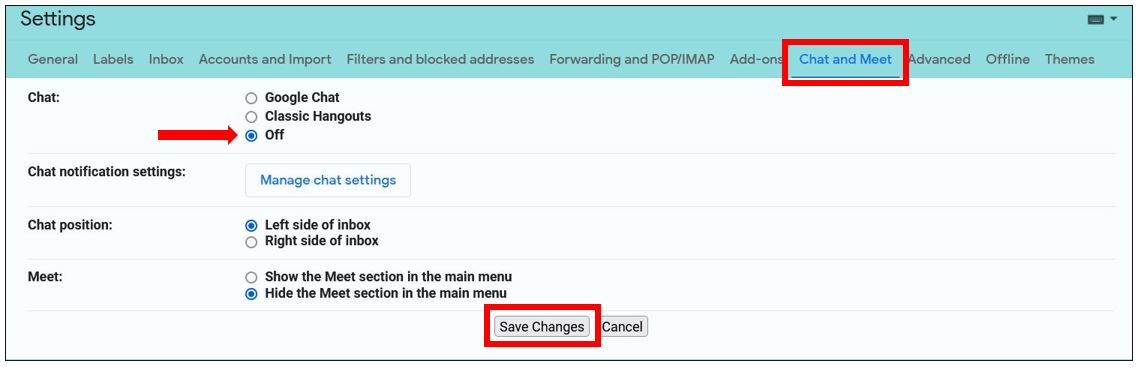
Your Gmail will reload, Chat and Rooms will have disappeared, and you’ll have now have all the space back :)
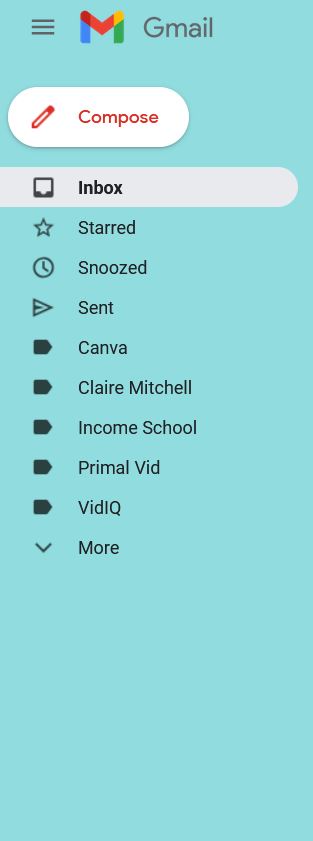
If you want to turn them back on at any time, repeat the process above but click on Google Chat instead of Off when you’re in the Chat and Meet settings. I hope you’ve found this useful :)
