The first thing I need to mention is that this step-by-step tutorial only applies when using Gmail on the desktop – there is no function available on the app for marking all emails as read at the same time. Now that’s clear, on to the tutorial :)
There are actually 2 different ways of marking your emails as read – I show you both ways below…
1. Using Select All
Go into the relevant inbox, tab (e.g. Promotions), or label (folder) and click on the drop down arrow next to the Select box at the top of the page, then choose All…
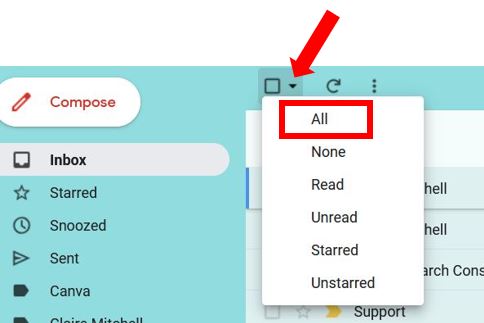
This will select all of the emails on that particular page – if you have more than 1 page, then you will see a notification asking if you want to select just the emails on this page, or all of the emails in the following pages…

Next, click on the Mark as Read icon at the top of the page (the open envelope), and all the selected emails will now be marked as read…
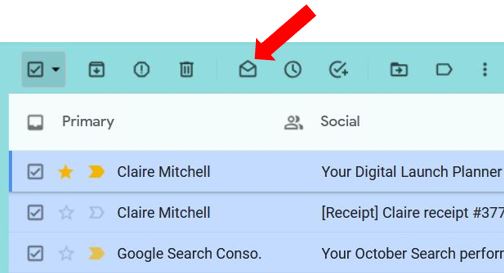
If you’ve made a mistake, don’t panic! There will be a notification pop up in the bottom left corner where you can “Undo” the action, but it’s only visible for about 10 seconds afterwards :)

2. Using Search function
Click into the Search bar and type the following – label:inbox is:unread then press enter…

This will then show all of your unread emails (including any in your other tabs e.g. Promotions, Updates etc). Click on the 3 dots for more actions, and choose Mark all as read (if you want all of them to be shown as read)…
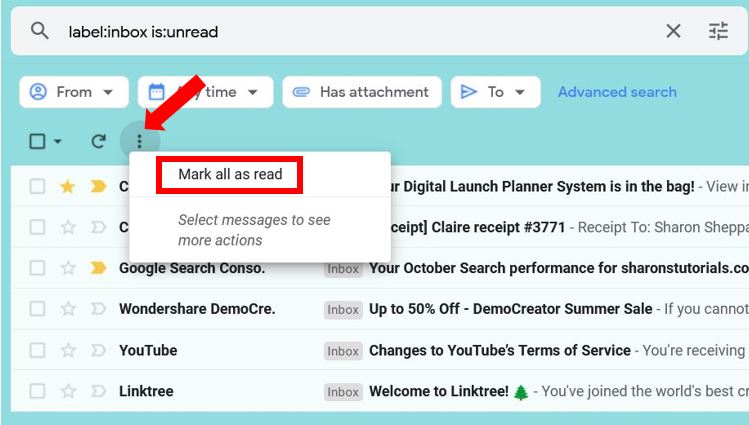
And that’s it! I hope you’ve found this helpful :)
